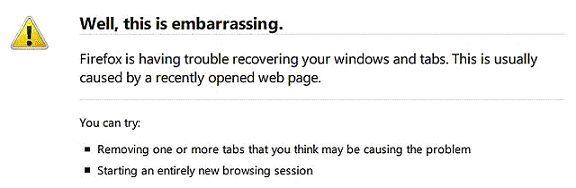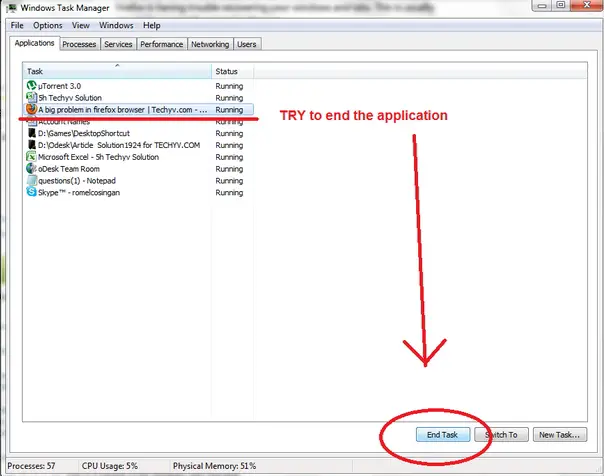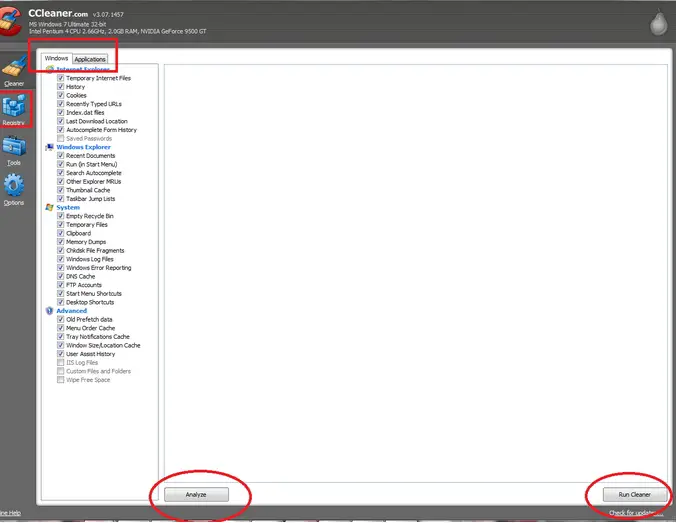A big problem in firefox browser

Hello everyone,
I love the Firefox browser and I use it for browsing the internet. But, since the last four days, I am having a problem. Whenever I open Firefox, I receive the following error message.