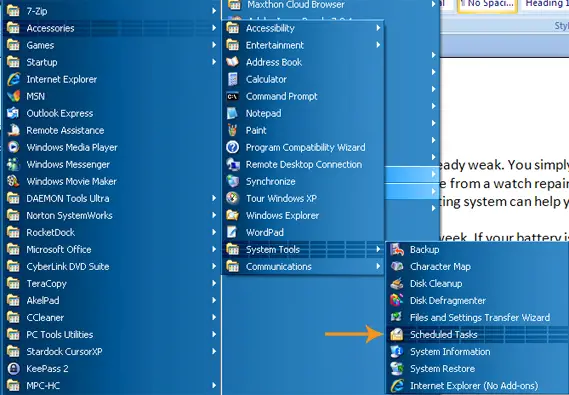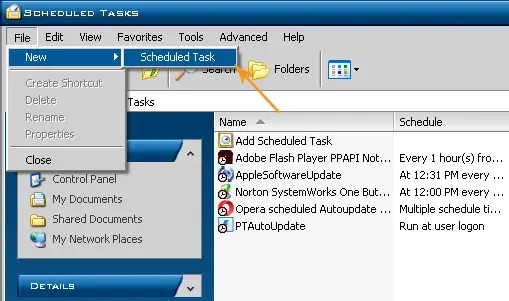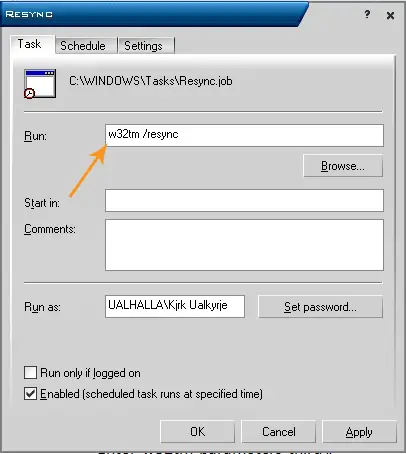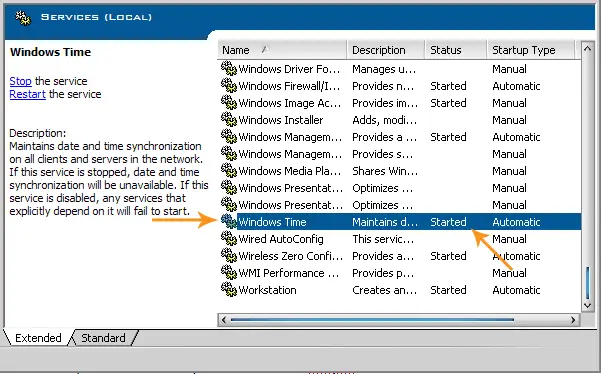Hi,expert.
when I shut down my computer the time and date is not stay correct. The time and date of my computer goes to default.
How can I solve this problem?
Answered By
waqass
0 points
N/A
#130381
Bios date and time is not stay

Dear Adamswhitley the time and date of the computer is stored in the bios memory. After the power is shutdown the lithium cell inside the motherboard remembers the time and date and keeps it running. There are possibly two reasons that could cause this problem.
1. The lithium cell is dead or completed its life. Only solution to this is to change the cell and the clock will be always up to date.
2. The socket in which cell is placed might have rust or dust in it. Take out the cell and clean the socket with a dry brush. Place the cell back and it would work fine.

Bios date and time is not stay

That problem happens because the battery or rather the CMOS battery is already weak. You simply need to replace it with the same type of battery. You can easily buy it anywhere like from a watch repair shop or a computer shop. Actually, if you are using Microsoft Windows, the operating system can help you synchronize your date and time via the internet.
The bad news is Microsoft Windows only does it every seven days or once a week. If your battery is low, you will have six days of incorrect date and time status before it gets resynchronized again. If you haven’t purchased a battery yet, you can create a schedule to resynchronize date and time. You can do this as an alternative until you purchased a new CMOS battery.
Note: this requires that your computer is always connected to the internet. To create the synchronization schedule for date and time, click Start, All Programs, Accessories, System Tools, and then select Scheduled Tasks.
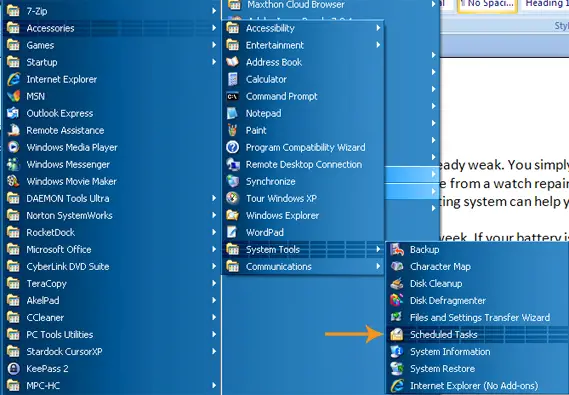
Click File, New, and select Scheduled Task. Name your new task, for example, “Resync”.
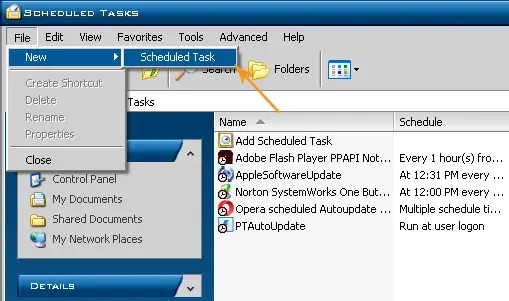
After that, double-click on Resync to go to its Properties or right-click Resync and select Properties. In Task tab, enter without quotes “w32tm /resync” in the Run field.
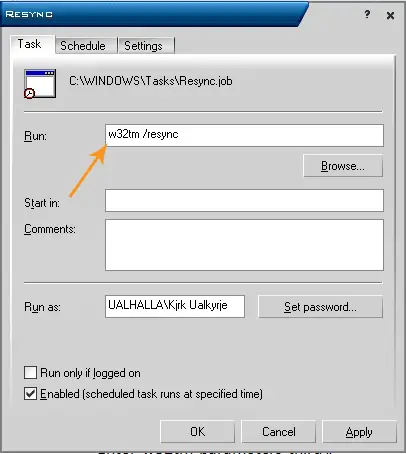
Next, select Schedule tab. Under Schedule Task, select At System Startup from the dropdown list.

If you are using a laptop and you’re on battery, you can configure the settings in the Settings tab. When you are finished, click OK. Next, click Start, Control Panel, “Performance and Maintenance”, Administrative Tools, and then double-click Services. Go along the list and find Windows Time. Make sure Started is displayed in its Status.
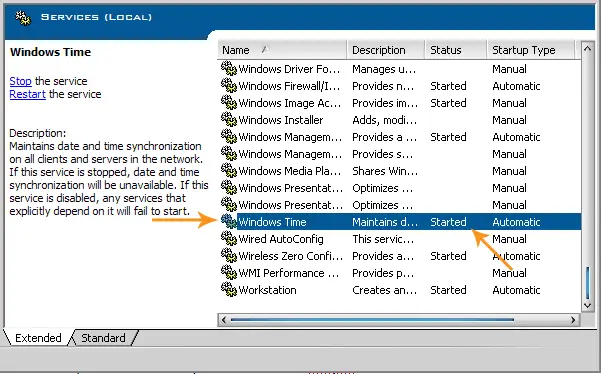
If nothing is displayed in its Status, select the Windows Time service and click Start on the upper left. The task you created is dependent on the Windows Time service. It will only work if the Windows Time service is running. Once you purchased a new CMOS battery, you can delete the task you created.
Bios date and time is not stay

Hi
It may be cause of the your BIOS and the time sell for PC but you can also check the software for time and date and update it as per your requirements.
Visit this link : Date and Time Changing Automatically in My Desktop