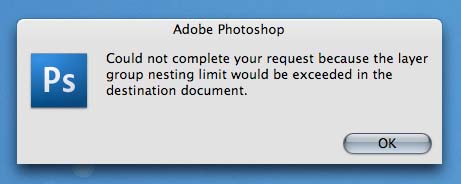Asked By
Eloise
0 points
N/A
Posted on - 09/08/2011

Black page on PSD after abnormal shutdown of Photoshop
I did not know what I did.
It was just happened when I did something out of my mind while all layers in my project were selected.
I print screen the error message just for a reference in reproducing the error message to identify what I did before this thing happened.
But after clicking the Ok button my Photoshop shuts down abnormally and my PSD could not open anymore.
Instead,it displays black page and no layers.
Please help!
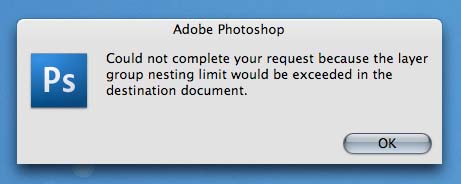
Adobe Photoshop
Could not complete your request because the layer group nesting limit would be exceeded in the destination document.
Black page on PSD after abnormal shutdown of Photoshop

I think with what you did on the project that was loaded on Adobe Photoshop, you exceeded the memory's limit that is why the program was unable to handle the request because of the size of the load.
That error gave the program a total breakdown and cannot launch anymore. Try uninstalling the program first then run a disk check to fix any file cluster error on the drive. If the folder of the program is not deleted after uninstalling it, delete it manually.
-
Right-click on drive C, and choose Properties.
-
Click on Tools tab.
-
Under Error checking, hit on Check Now.
-
Under Check disk options, click on the checkbox beside Automatically fix file system errors. Then click Start. Wait for it to finish.
After the disk check, install Adobe Photoshop again. I’m sure this time it will run again.
To prevent Photoshop from crashing again in the future, a memory upgrade will improve its performance.
Black page on PSD after abnormal shutdown of Photoshop

I guess your file just got corrupted because of the sudden shut down of Photoshop. If Photoshop is no longer able to open your PSD file, you probably need to recreate the file from scratch. It is not clear as to what happened after you selected all the layers in your project.
It can be a problem with the memory or it can also be with the program itself due to corrupted files. If you frequently experience this while working on your project or any activity with Photoshop, try reinstalling the program. Also, make sure you have enough memory left when using Photoshop. You may also try resetting the preferences file.
To do this, press and hold CTRL + ALT + SHIFT then start Adobe Photoshop. Click “Yes” when you are prompted with “Delete the Adobe Photoshop Settings file?” Don’t worry the file will be recreated automatically once Photoshop is loaded. It will recreate the preferences file with all default settings. See if this helps.