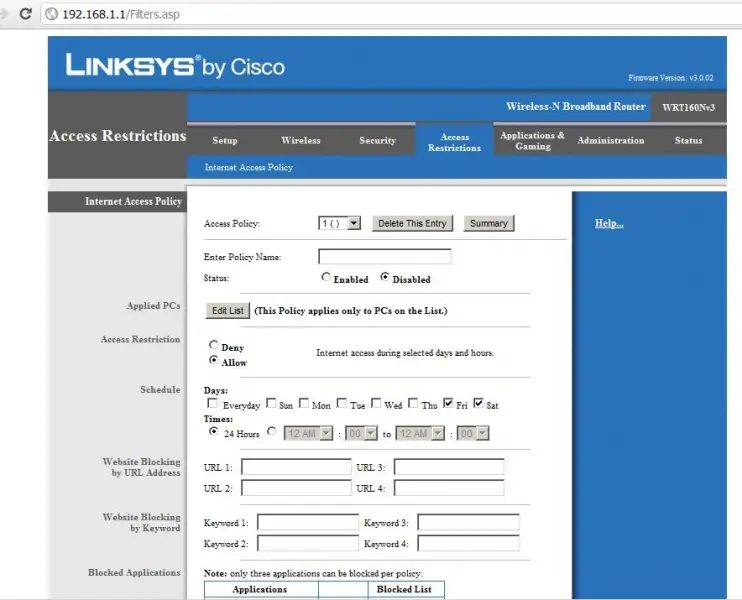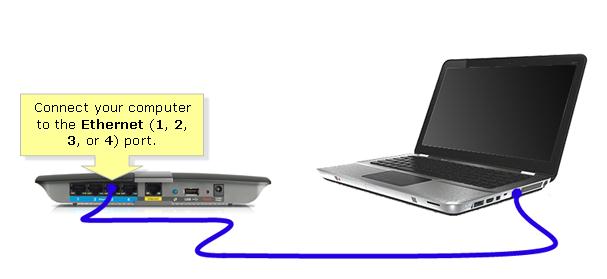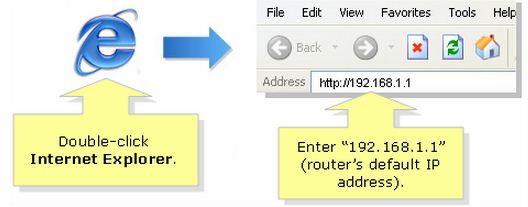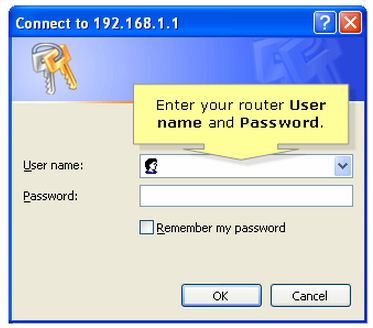Block internet connection during weekdays.

I have an eight year old brother who surfs the internet everyday. Our router is Linksys and my mom asked me to block my brother's internet connection during weekdays. I already tried the instructions from Cisco's website but it doesn't seem to work. I wonder if I got the right setup here. I'm running out of solutions.