Block junk E-mails and even spam



William Cantu,
Hello,
There is no way to actually stop spam, but can be prevented. We can create rules in outlook to filter the spam mails and redirect them to Junk Folder. We can also set the option as to send to Junk Folder or delete the spam. There is a software called MailWasher, which recognizes spam before downloading and deletes it. A blacklist can also be created using this software. Thus it prevents the system from getting infected to viruses like KAK which uses outlook express as the originator. So, using MailWasher immediately once the outlook express is opened and before downloading any mail, prevents the spam and viruses.
– Charle Faru


Microsoft Office Outlook can help you block spam messages but before you can do this, you need to configure your email account first with Microsoft Office Outlook. Whatever email service you are using whether it is Yahoo! Mail, Google Mail, Fastmail, and so on, you simply need to get the incoming and outgoing mail servers. Once acquired, you need to select if you’ll be using POP3 or IMAP in Microsoft Office Outlook.
To use Microsoft Office Outlook as your email client and to help you filter spam messages, you need to create a new account. Start Microsoft Office Outlook then go to Tools and then Account Settings. In E-mail tab, click New and then follow the instructions. Just supply it with the correct incoming and outgoing mail servers from your email service and then select if you want to use POP3 or IMAP. See image.
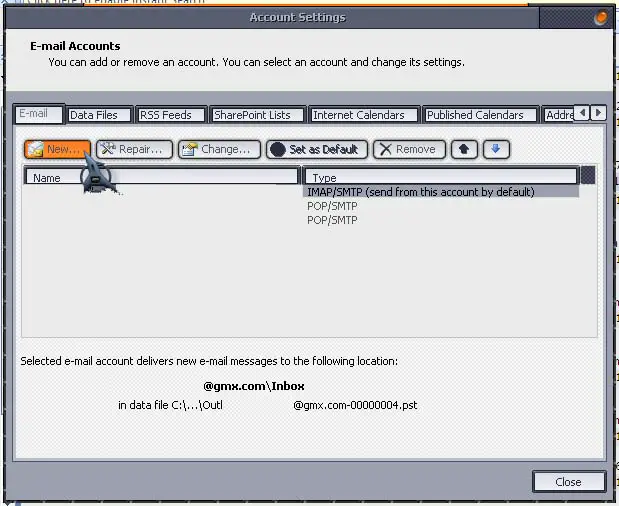
The recommended option is IMAP. Supply it with your username and password, test it, and then finish the entire setup if the test is successful. Now, to help you block spam messages, if you see or receive a message in your inbox which you think is spam, open the message then click Block Sender. See image.
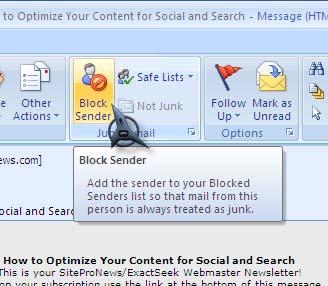
This way, next time you’ll receive a message from the same source, the email client will automatically move the message to the spam folder and will no longer appear in your inbox.
