Blocking Pop Ups in Internet Explorer



Internet Explorer pop-up blocking:
To block all pop-ups follow the following steps:
1. Open your internet explorer.
2. Left click on the "tools" menu.
3. Scroll your mouse to the "Pop-up Blocker" option and left click there.
4. Then click on the "Pop-up Blocker Settings".
5. After that set your "Filter Level" to the "High:Block all pop-ups (Ctrl to override)".
6. To save your settings click on the "Close" button.
By following the above described steps you can block all the pop-ups in internet explorer but if you want to allow some sites for pop-ups then follow the following steps:
To allow some sites:
1. Open your internet explorer.
2. Left click on the "Tools" menu.
3. Scroll your mouse to the "pop-up Blocker" option and left click there.
4. Then click on the "pop-up Blocker Settings".
5. After that type the address of the site you want to allow in the text field of the "Address of the Web site to allow:".
6. Press the "Add" button to add the address.
7. To save your settings click on the "Close" button.
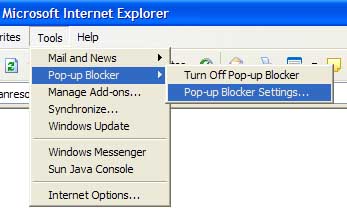
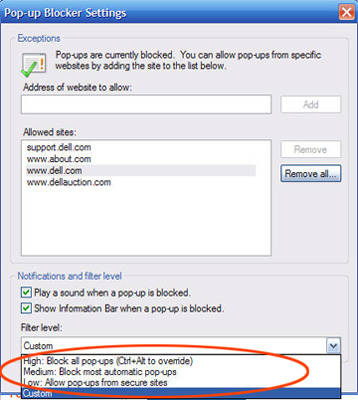


Block Pop-Up in Internet Explorer:
Now you should turn on Block Pop-ups for for get measures.
Thanks
