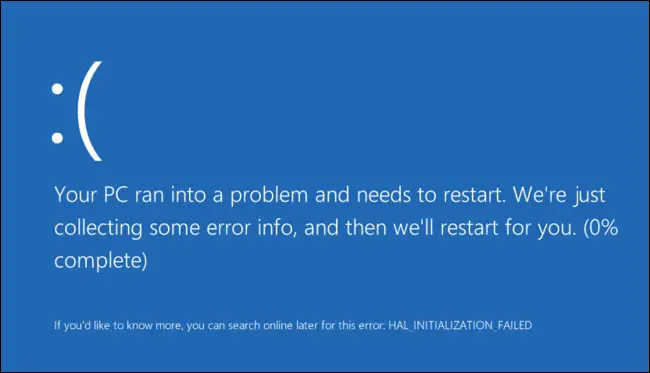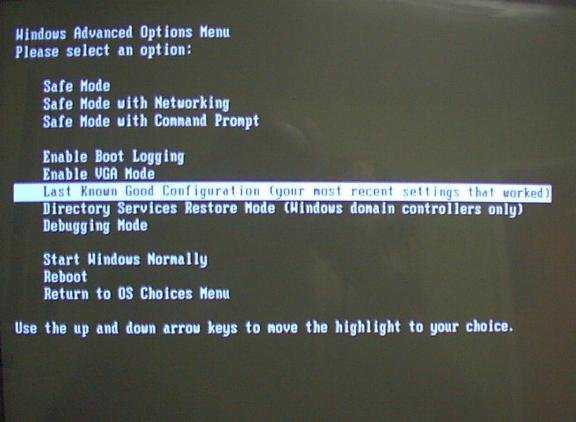My windows system shuts down abruptly and the screen goes blue, and the error says, ”Your pc ran into a problem and needs to restart”. The system then restarts, how to solve this problem?
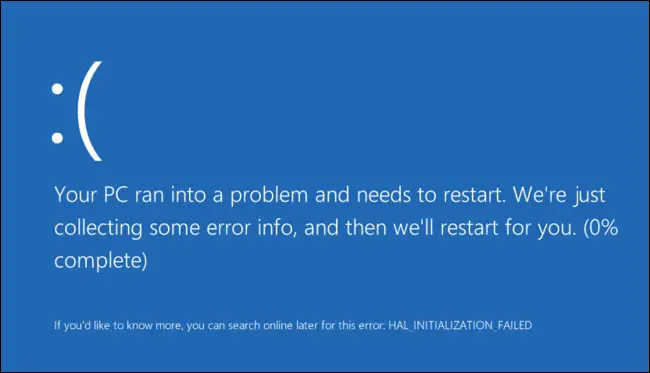
Blue screen error in windows 10 system.

The blue screen error in windows occurs when windows crashes unexpectedly and restarts, this can lead to data loss or altogether system failure and the blue screen also known as the black screen error is the damage control measure from windows.
You may get an error saying something like,” Windows has been shut down to prevent damage to your computer”. You can resolve the error by following these steps,
-
The first step is to check whether your system restarts or not, if it does not then you are one of the unlucky few and you need to reinstall your windows version.
-
For those who can at least restart their system have a few options at their hands ,those being
-
You can use the start-up repair option of windows, to do this hold the f8 key when the system boots ,on the following screen select start up repair and the follow the steps. It may solve your problem.
-
If the above step does not work you may try to restore your system to restore point created previously, it may help you undo the software changes that may have led the original system crash.
-
You could also try to restore your system to a system image backup ,if you have created one beforehand, to do this press the f8 key on system boot and on the following screen select System Recovery Options menu, and then click System Image Recovery and follow the instructions.
Hope this solves your problems
Blue screen error in windows 10 system.

That’s the BSOD screen you have, the one they called Blue Screen of Death. It normally appears after installing a program or adding hardware to your machine. The problem is usually with the drivers installed. The only difference is the message in your blue screen because in earlier versions of Microsoft Windows, you don’t get that few information.
Normally in earlier versions, the blue screen contains an entire screen of very complex details mentioning the system file where the error was triggered and other information. They probably trimmed it down on Windows 10 because only advanced users can understand that information and confuse average users.
Normally when you have a BSOD screen, the first thing you should do is to remember the last thing you did before it happened. If you installed a program before the BSOD screen hits you, you need to uninstall that program. If you installed a hardware on your motherboard before the BSOD screen appears, you need to remove it.
Once you remembered what you did prior to the occurrence of the problem, the next thing you should do is to restart your computer. Normally, after the blue screen appears, you can restart the machine. If your CPU has a reset button, press it to restart the CPU. Now, to boot your computer safely, when you restart your computer press F8 on your keyboard before the Windows logo appears.
When the Advanced Options Menu screen appears, select “Last Known Good Configuration (your most recent settings that worked)”.
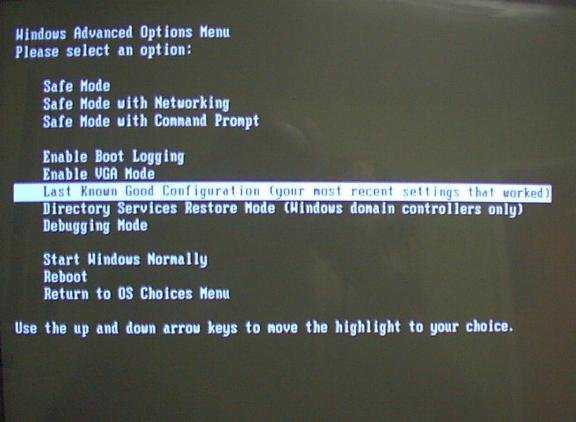
Hit Enter twice to start your computer with that option. Once you successfully booted the machine, uninstall the program you last installed. Click Start, Control Panel, and then “Add or Remove Programs”. Scroll down on the list then select the program you last installed. Click Remove or Uninstall then restart your computer.
In case you installed a hardware on your motherboard, uninstall the driver from the Control Panel by doing the same steps. That should fix your problem with BSoD or the Blue Screen of Death.