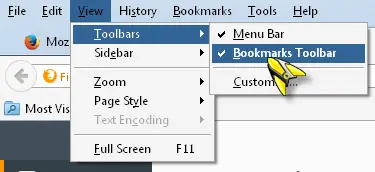Bookmarks Bar in Firefox Gone

What’s wrong with my Mozilla Firefox? The bookmarks bar is suddenly gone. Tried bringing it back in the toolbars option but nothing has changed. I can’t reinstall because of the cookies might be gone.