A Bootable Usb Flash Drive Using Command Prompt?



Plugin your usb flash drive. First of all open cmd and run it as an administrator then write Disk part then it will show you all the disk associated to your computer then see which disk you want to select and write select disk then the disk will be selected then in the next step write Clean then it will be succeeded Then in the next step write Create partition Primary then press enter and now the partition is created then type select partition 1 now the partition 1 is selected. Then in the next step formatting should be done for that you have to write format fs=fat32 quick there it is very important to write quick because if you don’t write quick it will take approximately 20 minutes so quick helps in faster formatting then enter. Now it is important to active the partition so write active and then enter if you want to change the letter of disk like removable disk h is there you want s so also write assign letter=s In the next step copy all your content from dvd or hard drive to usb . So this is the complete process of bootable usb drive.


To create a bootable USB flash drive, you need an ISO file of the operating system you want to create bootable and a virtual drive or an application that will allow you to create a virtual drive like DAEMON Tools to mount the ISO file. Go to DAEMON Tools Lite and download the free version. Once installed, start DAEMON Tools and mount the ISO file.
Once the ISO file is mounted, you need to launch an elevated command prompt. Click “Start,” “All Programs,” “Accessories” then right-click “Command Prompt” and select “Run as administrator.” Insert your USB flash drive then in the command prompt window, type the following commands and hit Enter on every command:
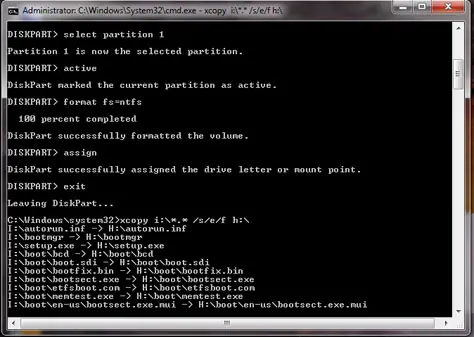
And that’s it. Your USB flash drive is now bootable.
