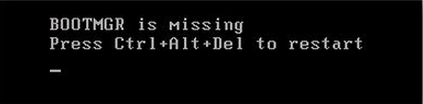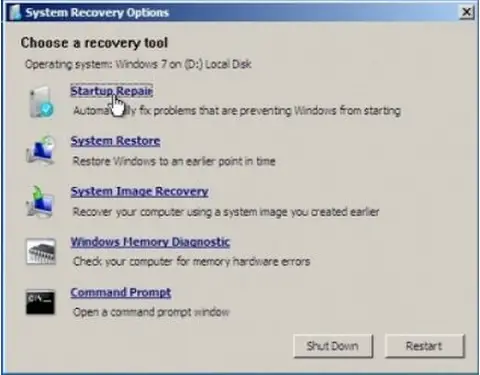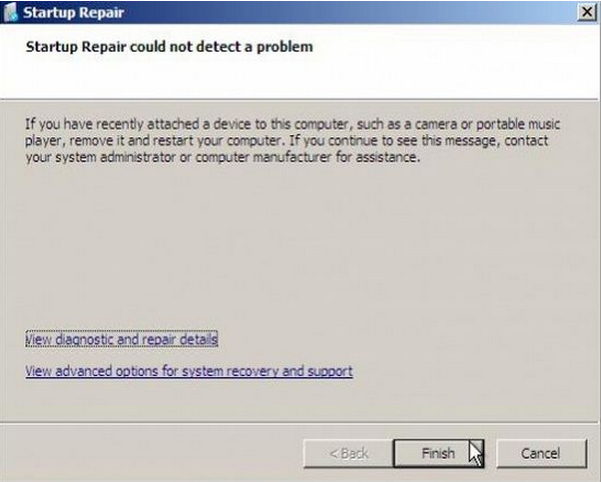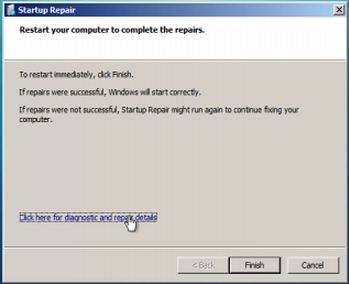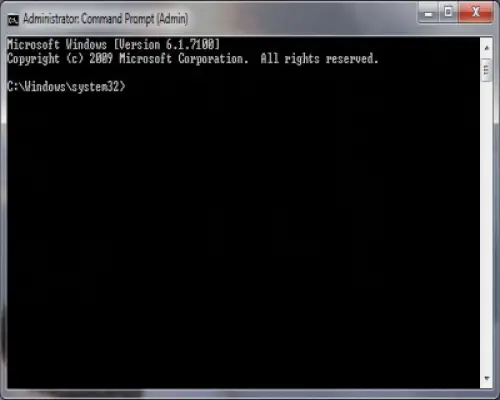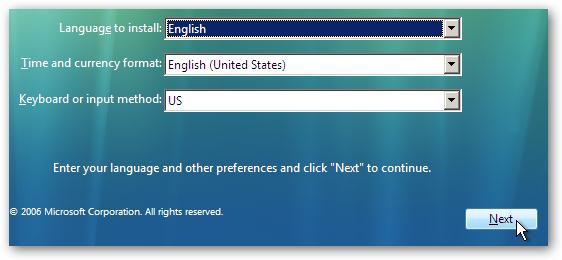I have just installed a Windows 7 ultimate. The installation was successful. But a problem came in when I pulled out the Windows 7 DVD out of the drive and carried out reboot. A few seconds during the boot process a black screen with the message BOOTMGR is missing press ctrl+alt+del to restart.
I tried a number of times to press Ctrl+Alt+Del hoping that it will boot but nothing was happening. I checked the BIOS and the windows installation drive was in the boot priority, which it was. I tried pressing F7, F8 and tried to follow the instructions. I have also tried to carry out recovery from a recovery DVD I did sometimes earlier and it all failed.
I doubted my drive and made a bootable flash disk from a friend’s computer. I carried out some test and it went through in other computers but on my own computer, the bootmgr message kept on popping. I have some classified information on my drive C which I haven’t backed up and cannot risk losing them. I have checked the Microsoft web and many other sites for solutions but I cannot find any. Maybe this can be just a small problem stressing me up. Any help will be appreciated.
Answered By
theleo
0 points
N/A
#103815
BOOTMGR missing after installing Windows 7 Ultimate

Hey Friar,
Yes, this is not a big problem that you are having. I shall certainly help you to solve your problem. This is a very common problem for a computer user to see the message “BOOTMGR is missing Press Ctrl+Alt+Del to restart”.
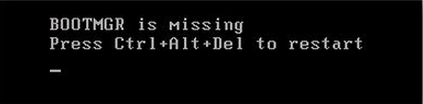
This error message comes to your screen normally when boot sector is missing or damaged. There are a few solutions for this problem. Try to carry out these:
-
Restart your computer. Press Delete. It will try you to take to safe mode.
-
Shut down your computer. If you have SATA cables, take out those.
-
If you have IDE cables, take out those.
-
Then attached everything what you have taken out. Start on your computer.
-
If previous method has not been working, shut down your computer again. Change your SATA or PATA controller. This can help you.
-
If this has not worked too, remove all drives except the hard disk. Start your computer on to check the problem still exists or not.
It needs 100 MB to reserve a partition for Windows 7 to create the active boot partition to set in the boot drive. Make sure you have reserved that amount of space for this. You have tried to recover from a recovery DVD. I hope you have tried Windows Recovery Environment (WinRE) from Windows 7 DVD. If no, try the following:
-
Take your Windows 7 DVD and insert that into DVD ROM and then reboot your computer.
-
Try to go to safe mode.
-
If you have the ability to go into safe mode, go to system recovery options. Otherwise following could not be possible.
-
Choose the Startup Repair Option.
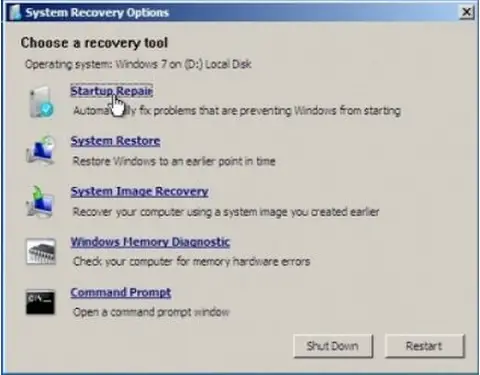
-
Your computer will be scanned now by Startup Repair to solve further start up problems.
-
If you see no problem has been found, click to select Finish.
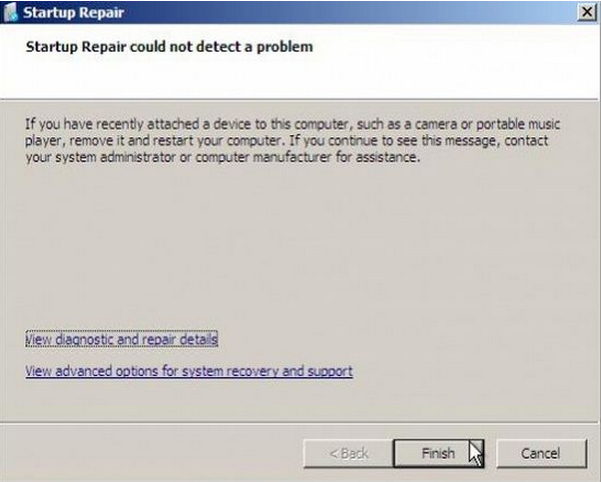
Note: Click to see View Diagnostic and repair details link to see a details what Startup Repair has done actually.
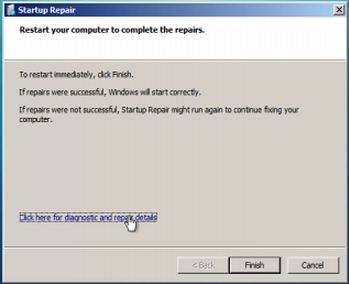
If this will not work, now try to repair Windows 7 in following ways:
-
Take your Windows 7 DVD again and insert that into DVD ROM and then reboot your computer.
-
Press F8 and go to BIOS to select ROM as primary boot device and then press F10 to save to exit.
-
Wait till the message "Press any key to continue…"and press any key.
-
Now you choose your desired language on the first screen and then go forward to click Next.
-
You can see on this window an option “Repair your computer”. Click that option.
-
You have to wait for a while till it finishes searching Windows 7 installation directory. Then click Next.
-
See the Recovery Tool, select the option “Startup repair”. Windows 7 will continue now to solve your startup issue.
-
When the restart option will come, please restart your system to complete the whole process.
You can use these steps to solve this problem in command prompt too. What you have to do are:
-
First boot your system from Windows 7 DVD again.
-
“Cancel”to get out from repair wizard.
-
You can see an option “Command Prompt”. Click to select that option.
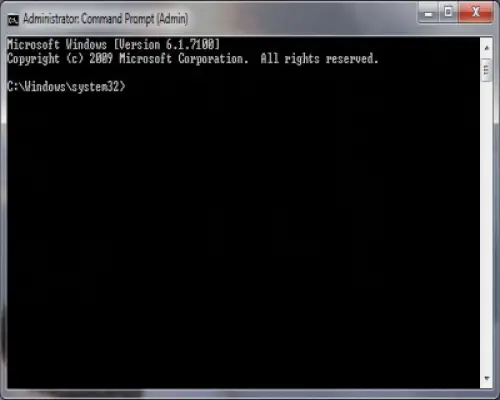
-
In the command prompt write “DVD-DRIVER LETTER”. Hit Enter.
-
If your OS is installed in c drive, write “copy bootmgr C:”. Hit Enter.
-
Then write “exit”. Hit Enter.
-
Restart your computer and let the system boot “start windows normally”.
I believe this must solve your problem. Have a great time with a PC.
Answered By
jimmy.e
0 points
N/A
#103816
BOOTMGR missing after installing Windows 7 Ultimate

Hi Friar Wilson,
There is a possibility (however, remote) that the installation might have encountered a problem or an error. What you can do is you can try to repair the Operating System using your Installation CD.
Try the following steps:
1. Boot your computer using your Win 7 CD and click Next on the first prompt.
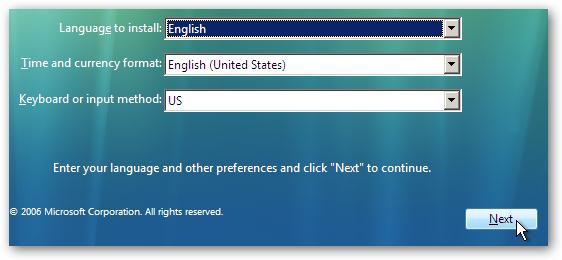
2. Click REPAIR YOUR COMPUTER on the lower left on the next screen.
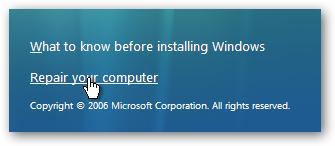
3. This process will attempt to repair your installation directory.
This should fix the problem. In any case it did not, try using a second hard drive to boot your computer and backup any data on your first hard drive. After that, try re-installing your Windows 7.
Hope this info answered your questions.
Thanks,
Jim