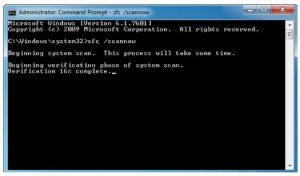Asked By
Jugee Ador
0 points
N/A
Posted on - 03/18/2017

Hello, brief for the 0x80070643 error code and notify the various other steps for the guidance too also reply soon and thank you very much as well.
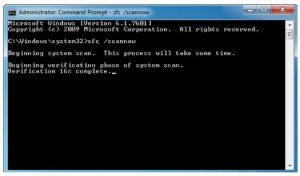
Brief For The 0x80070643 Error Code In Steps.

Hey, the 0x80070643 error code can be due to the installation to the system or can try to uninstall the systems as well and reinstall it as well. The various steps for the same area as follows:
- First you need to restart the systems
- Then go to the official website and look over it
- Next install the related files as per the wish
- Run as per the systems need.
- Next reinstall the same and follow steps one after the other too.
Brief For The 0x80070643 Error Code In Steps.

You may receive error code “0x80070643” when you try to install Microsoft Security Essentials, Windows Live Essentials, or a specific Windows Live application such as Windows Live Messenger. The problem happens because the previous installation or the old installation puts the computer in a state where there is a pending restart. To fix the problem, try restarting the computer then reinstall Microsoft Security Essentials.
When reinstalling, don’t uninstall the existing version. Just run the installer of Microsoft Security Essentials to install over the existing installation. On the other hand, if you keep getting this error when installing a different program like the Zune software, restart the computer and try again. If this doesn’t work, uninstall Microsoft Security Essentials, Windows Live Essentials, or any Windows Live application if you have any.
Download the free version of Revo Uninstaller and install. Once installed, start Revo then select Microsoft Security Essentials, Windows Live Essentials, or any Windows Live application among the programs then click “Uninstall.” Follow the normal uninstall process. When you are prompted to restart the computer, click to restart later.
When uninstall is complete, click “Scan” to scan your computer for any leftover files and click to delete everything it finds. This removes everything the program created on your computer. When it is finished, exit Revo then restart the computer.