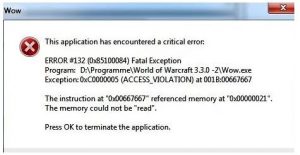Brief For This Application Has Encountered A Critical Error Error 132 With Specifications.

Hello, notify the various Os supported for this application has encountered a critical error error 132 and also mentioned for the specifications for it in detail as well with its steps one after the other for the guidance too and thanks a lot