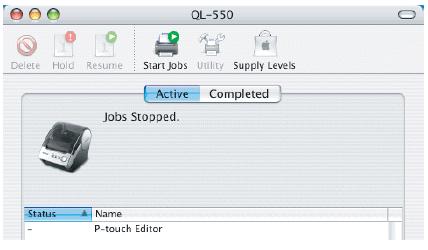Brother QL-550 Printer is Showing Jobs Stopped Error

I am using Mac Operating System now I attach a printer with my system and then install its driver after installation I try to print out some documents but Jobs Stopped error appear again and again I restart my system again and again but can’t remove problem.
Any one provide me its solution and tell me its reason.