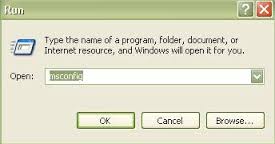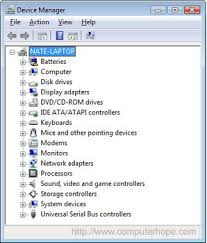Browser does not work but internet status connects

Hello. I can’t connect browser to the internet but I’m connected to my dongle. My pc shows the internet connectivity and I can ping yahoo.com. I've tried to enter the command (netsh int ip reset resetlog.txt) and I reboot my pc and deactivate antivirus (quick hill) but still I can’t access internet. How to recover? Please help. Thank you