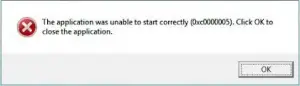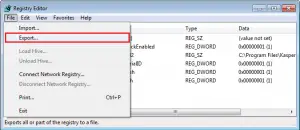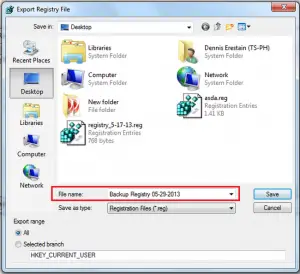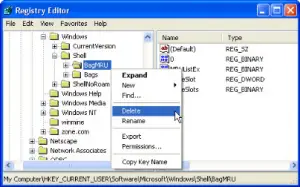I use my web browser daily, and I always keep it updated. Like every day when I tried to open Mozilla Firefox, it gave me a dreaded error Firefox application error 0xc0000005, and I did not know what to do. Kindly give a solution to this problem.
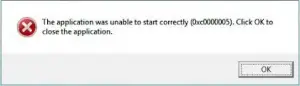
Browser Firefox Application Error 0xc0000005 Resolved

Hello, there are many instances when you get to see the above error. Sometimes, it happens because of malware attacks or presence of unwanted items in your Registry editor. So I suggest you perform a full clean system scan and if that does not help, you can try deleting unused items in your Registry.
Solution No-1: To perform a full system scan, you can download the free software from these links
After scanning your system, you must restart your computer and try opening the web browser again.
Solution No-2: Clean-up of the Registry Editor for unused items
- Go to the Start button and click on Run. Type “regedit” to open the Registry Editor.
- Before making any changes, you must always have a backup so that, if anything goes wrong, you can restore the backup. Hence, go to File and click on “Export.”
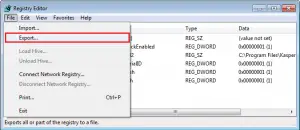
- A new window will open and in the “Export Range” section, click on the “All” radio button.
- You can save this file at your desired location. You only have to choose the location and give a name to the file. Click on the Save button.
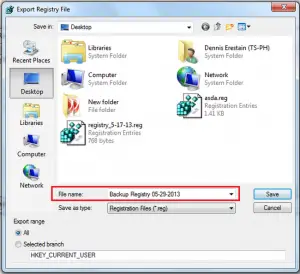
- In the left section of the window, under “HKEY_CURRENT_USER”, you can locate “Software.” To expand any particular folder, you only have to click on the “+” symbol to the left of the name of the folder.

- The list of all software will be mentioned there and to delete a specific key, expand the software folder, highlight the key and press the “Del” key on the keyboard.
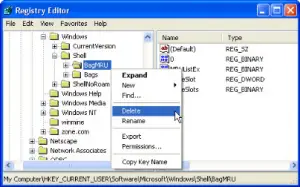
These solutions hopefully might work for your system too.
Thank You.
Browser Firefox Application Error 0xc0000005 Resolved

If you keep getting that error with Mozilla Firefox, the problem must be from the program or browser itself. Try to uninstall and reinstall the browser. Download the free version of Revo Uninstaller and install it. Once installed, start Revo Uninstaller then select your Mozilla Firefox among the applications and click “Uninstall”. Follow the normal uninstall process.
When uninstall is complete, click “Scan” to scan your computer for any leftover files and delete everything it finds. This removes everything the program created on your computer. When it is finished, exit Revo Uninstaller then install Mozilla Firefox back. See if this works. Try also updating the browser to the latest. Download the latest Mozilla Firefox web browser and install it.
The latest version at the moment supports Windows 7, Windows 8.x, and Windows 10. Windows XP and Windows Vista are no longer supported. Try also using other browsers like the following: