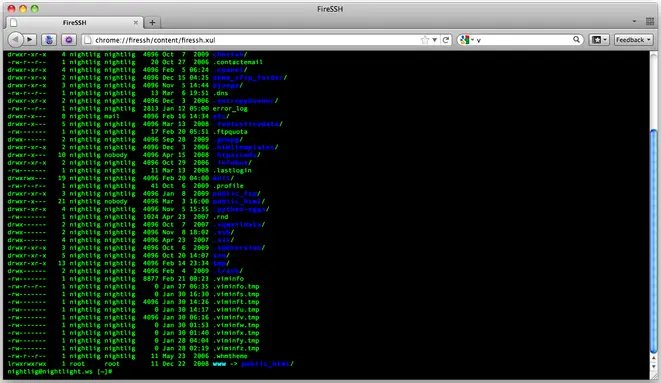Hello,
I want to browse over SSH without text based browser ( without command line).
Has anyone been able to connect Mozilla through SSH to another machine and make http requests from there?
Browsing over SSH without text based browser

it might not be possible if you are using the internet in that environment that has strict protocols and will not allow any outgoing access such as in schools or in universities. But still you can try do the following.
Search for any text based browser like Lynx. It will help you to get the sites open.
If not, then at least get the Mozilla Firefox latest version on the computer or the internet from where you want to access.
Open the add -ons page and in it search for the HideMyAss add-on.
Download and install that add-on. Once done it will ask to restart Mozilla.
Once restarted, you will see a yellow H icon at the right side of the address bar, click on it and enter the address of any site that you want to access.
Browsing over SSH without text based browser

If you want to browse the web or connect to your site using SSH with Mozilla Firefox, you can use an add-on called FireSSH. It is a free, cross-platform SSH terminal client for Mozilla Firefox which is entirely written in JavaScript. Go to FireSSH Add-on for Mozilla to download. To use this add-on, you need Mozilla Firefox 25.0 and higher.
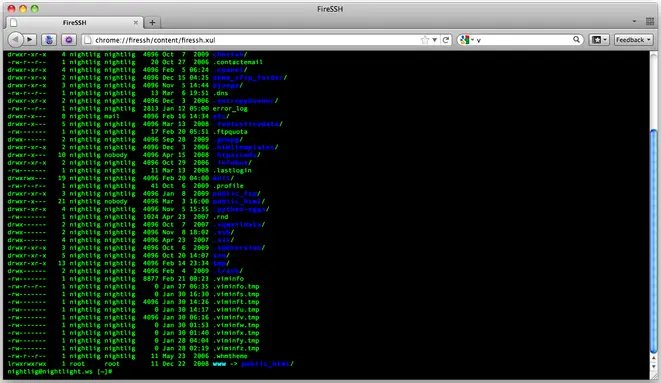
To use this add-on and connect to an SSH server, fire up the add-on first. In Mozilla Firefox, go to Tools, Web Developer, and select FireSSH. When the add-on starts, go to the Host field and enter the name of the server you want to connect to. Next, if you want to sign in as anonymous, check Anonymous.
Then again, frequently a username and password is required to log in to the server. If the server doesn’t allow you to sign in as anonymous, enter your username and password in the appropriate fields. If a Private Key is required, browse your computer and enter a Private Key for your server.
Note: the password you entered in the previous field should also be the password to decrypt your Private Key. Lastly, click Connect to connect to your site.