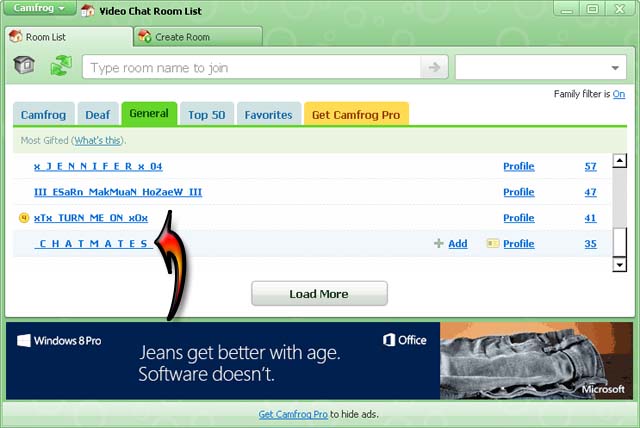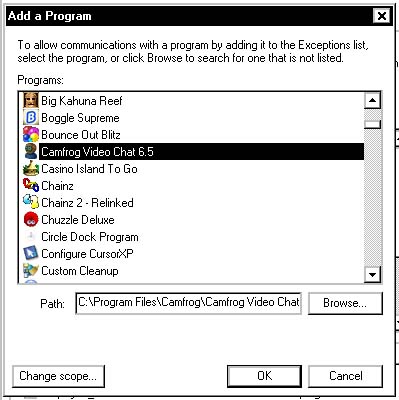Asked By
Alfred Bob
10 points
N/A
Posted on - 07/20/2011

I have newly joined Camfrog but whenever I enter any Chatroom it gives error message
Camfrog is unable to connect to the video streams in this room.
Please check your firewall/antivirus software settings or visit the Camfrog FAQ page.

I have visited Camfrog’s FAQ page but still could not find any solution. The AntiVirus is disabled and the firewall is turned off. However, the same error message still appears and other users could not be seen on live webcam.
Could anyone know the solution? Please help and thanks in advance.
Answered By
lafhad
0 points
N/A
#85754
Camfrog is unable to connect to the video streams

As what the description of the error message says, you need to check your firewall/antivirus. Disable your firewall/antivirus, login to Camfrog and join a chat room. Try to view a user’s webcam. If this works then it’s with your firewall/antivirus.
If disabling your firewall/antivirus still doesn’t work. We need to check your router if you have one. A router has a GUI (Graphical User Interface) where you can change and save a specific configuration setting depending on how you want it to grant or deny requests and permissions for your equipments in the network as well as to the internet.
Before you make any changes in your router though, try to do a simple power cycle. Turn off the modem, router and the computer for a minute. Then turn them back on in the same order, give an interval of 2 minutes before proceeding to the next equipment. As soon as you see the equipments are ready, try viewing a user’s cam in Camfrog and see if it works.
If all else fails, you can simply connect your modem directly to the computer and try it that way. If that works, then we can say that we need to change the router’s configuration settings.
Try this simple steps, keep me posted for any progress or if the issue has been resolved. Good Luck!
Camfrog is unable to connect to the video streams

Hi there user:
Please check your configuration. If it gets error once, you exited and logged again, the error will still appear because you didn’t do something to fix. Reset your internet connection, if the error still there, quit camprog and after few minute, join again. I have that error in my own version but it only appeared once. I quitted and rejoined, and everything went alright. I have visited some blogs and this is the way they’ve got it fixed.
Thanks for asking via techyv.com
Camfrog is unable to connect to the video streams

Make sure you are running the supported operating system on your computer. The Camfrog client only supports Microsoft Windows and Mac OS X as well as mobile. If you have a different operating system like Linux Ubuntu, Fedora, or Linux Mint, then you won’t be able to use it. To make sure there’s no problem on the program, download and install the latest version from Download Camfrog Free.
If you still have the old version on your computer, uninstall it first and then run the newly downloaded installer. If you already have an account, login to your account. Generally, you don’t need to further configure the client to view users in the chat room. The program can readily join any room and view the video feeds of different users.
I have downloaded and installed several versions already since I learned about Camfrog a few years ago and every time I install and use it, I don’t do any configuration on the program. I just login to my account, check out on available video chat rooms, and join in, that simple. I don’t encounter any problems of some sort even if I’m using a dial-up before.
To start video chatting, run Camfrog and login to your account. In the interface, click the Video Chat Rooms icon to go to the Video Chat Room List. See image.

In the Video Chat Room List window, browse and click on the room name to join and enter the room. See image.
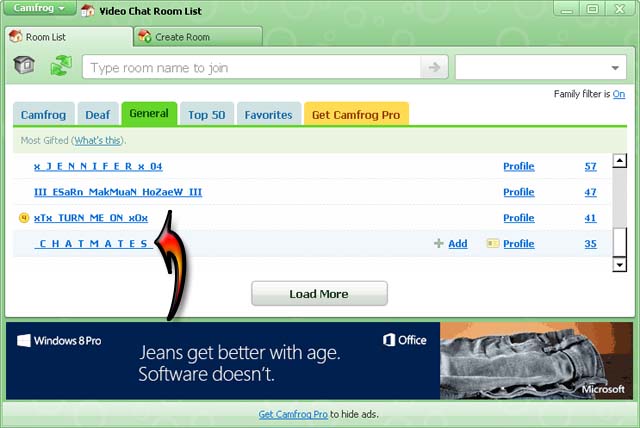
When the room prompts you to accept the rules, click Yes to confirm. See image.

To view the video feed of a user, simply click on the user’s name on the Users panel on the right. It should automatically popup the user’s video feed. You can drag it anywhere on your screen. See image.

If you still receive the same error as before, try adding Camfrog in the exceptions list in the Windows Firewall. Click Start, Control Panel, Network and Internet Connections, and then Windows Firewall. Select Exceptions tab then click Add Program. See image.

Select Camfrog from the list and click OK all through out and then close the rest of the windows. Try running Camfrog again then see what happens. See image.
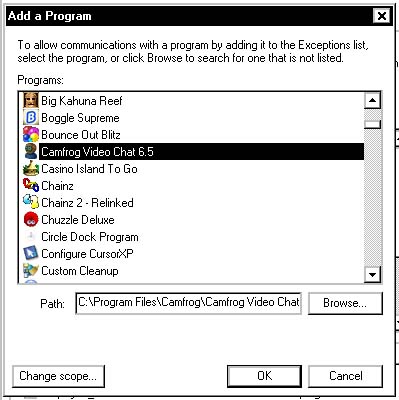
In case the problem persists, check with your router if you are using a router. It is seldom to happen that an antivirus will block the program from sending outside connection.