Camtasia Studio unable to launch movie player

Hi there,
I have recorded something with Camtasia Studio and when I want to open what I have recorded this error appears. I have the latest version of QuickTime Player and I don’t know why this error still appear. Can anyone help me with this error ? What could be the problem ?
Thanks !
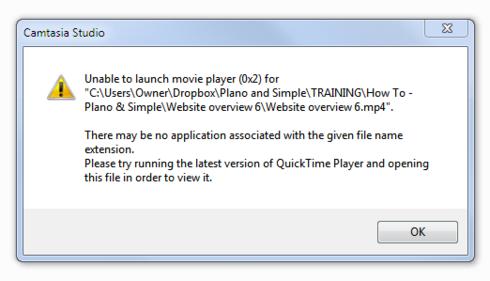
Camtasia Studio
Unable to launch movie player (0x2) for “C:UsersOwnerDropboxPlano and SimpleTRAININGHiwTo – Plano&SimpleWebsite overview 6Website overview6.mp4”.
There may be no application associated with the given file name extension.
Please try running the latest version of QuickTime Player and opening this file in order to view it.
OK












