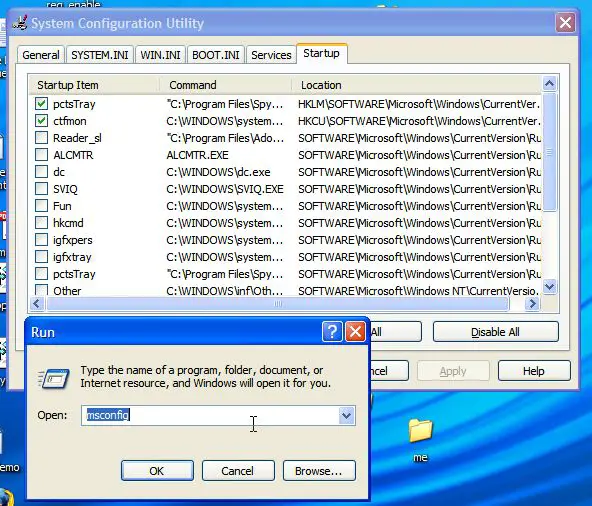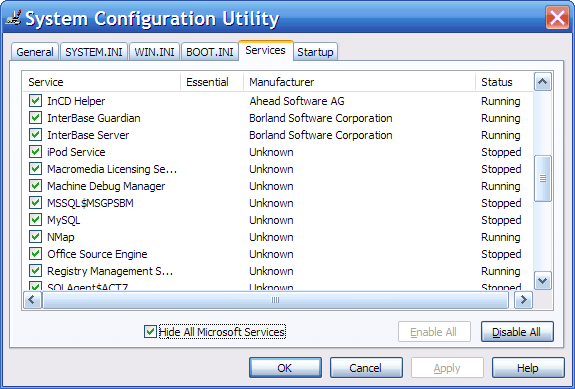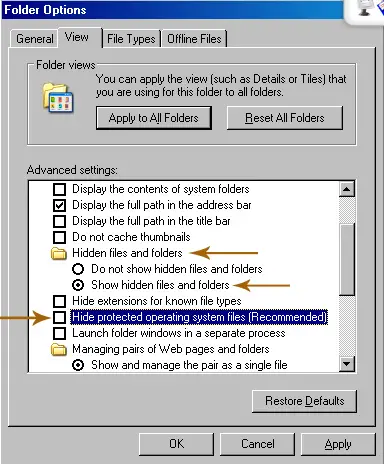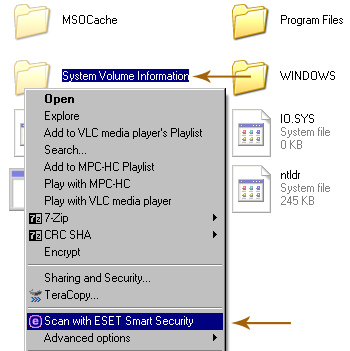Can I fix illegal operations in Windows XP?

Can I fix illegal operations that is running in background in windows XP as it makes my computer very slow. I tried by using task manager but its of no use.