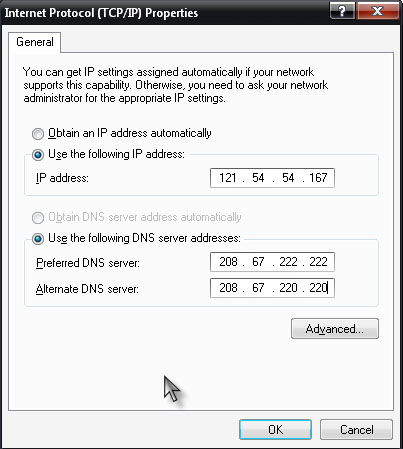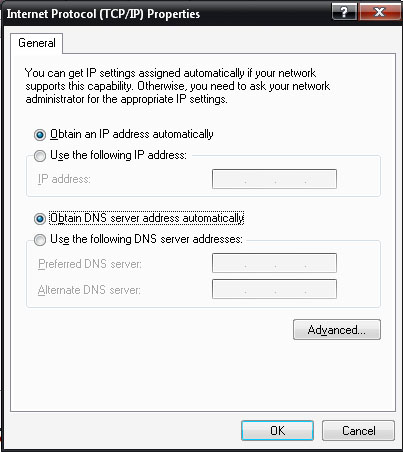Can I use different IP address in one computer?

Can I use different IP address in one computer? How can I change the IP address of my computer and where can I find available IP addresses to use. Thanks