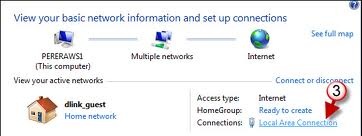Can someone help me check the IP address on a Windows 7?

Last night, I was surfing the internet on my laptop but when I woke up this morning, I could not connect to the internet. I am using the main computer as we speak. I called my friend and he told me to check the IP address first. I think he's busy, he hangs up immediately. I didn't get what he meant. Can someone help me check the IP address on a Win7?