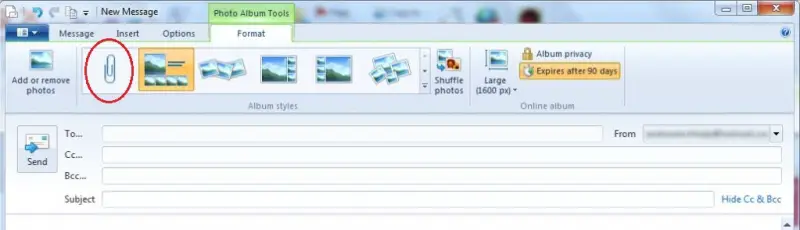Hello Techyv users! I need help on this:
I am using WLM 2011. If I try to send an email with a document or a picture I receive the following message: (To send the email I right click on what I want to send and then click 'send to mail recipient', that then opens a new mail window where I can state who I want to send it to) Any ideas?
Error message:
"Delete the photo email, create a new one, and try to send it again.
Server: 'smtp.charter.net'
Windows Live Mail Error ID: 0x8CCC0003
Protocol: SMTP
Port: 25
Secure(SSL): No"
Thanks in advance.
Can’t Send Email with Photo in Windows Live Mail – Error 0x8CCC0003

Hello dear,
Read the causes carefuly and match for the solution. I think you can solve your problem by your own after reading this causes.
1. You have entered an inappropriate email address
2. Check the address whether it is correct or not
3. If you sent to inappropriate mail address, then there is a possibility of bouncing back email
4. There may be problems in file attachments. Sometimes, some attachments are not supported by Hotmail
5. The size of your photo may cross the limiting size
6. You have crossed the limit of your surpassed Hotmail account
7. Tour account may be blocked. Then please contact to the service provider
8. Recipient account may be closed
Thanks for your time
Can’t Send Email with Photo in Windows Live Mail – Error 0x8CCC0003

This error occurred because other used photo email but is not using a Microsoft account. Photo email is used together with SkyDrive, and since no Microsoft account is used it cannot connect to SkyDrive and the photos attached by the user are just floating, resulting to this error. It is recommended deleting the email that is stuck in the Mailbox. It might be needed to work on this offline and resume back to normal after.
As a solution, do the following:
1. Open Windows Live Mail.
2. Click New Email message.
3. When the New Message window opens, click Photo album.
4. Click an image to select the album.
5. On the Format tab, click the paper clip icon in the Album styles.
This should fix the error.