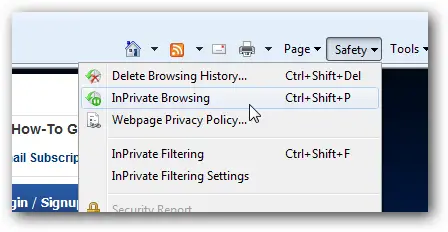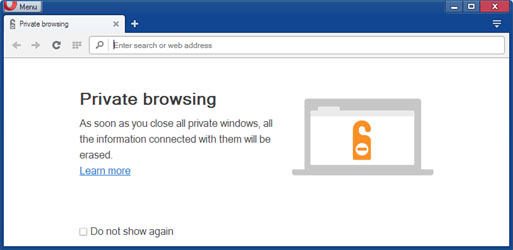Can URL be hidden not to appear under history

Can a website be viewed without going on to internet history? For example website xample.com should not be in the internet history but as a secret view of that site.