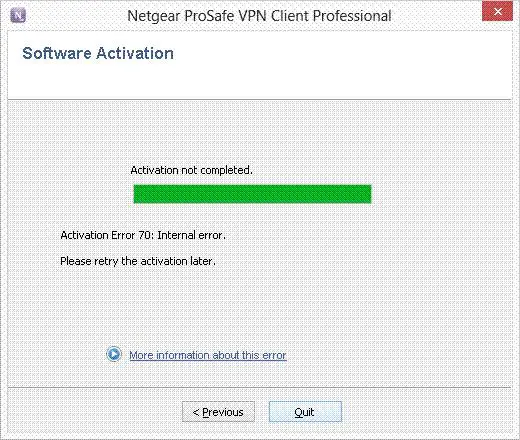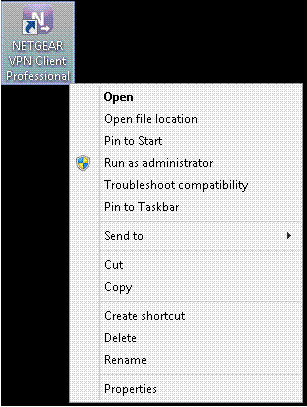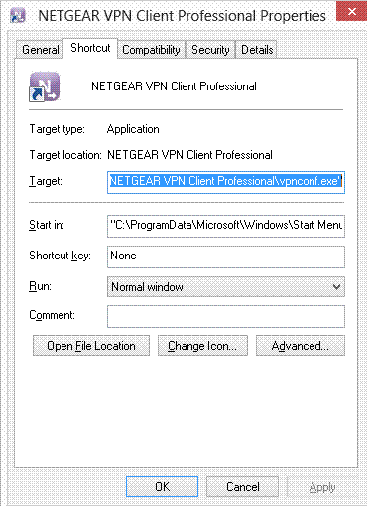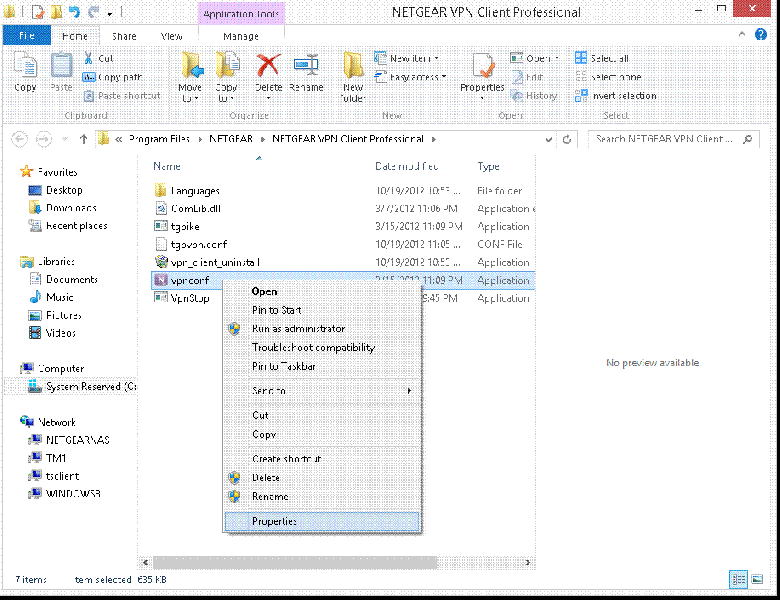Hi,
I use the VPN client software to establish secure remote connections with my remote workers.
I reinstalled it after an uninstallation but now I could not go passed the activation step. This step brings up an error and I was able to attach an image so that I can get help on this. If anyone has encountered such an error please help me solve it soon.
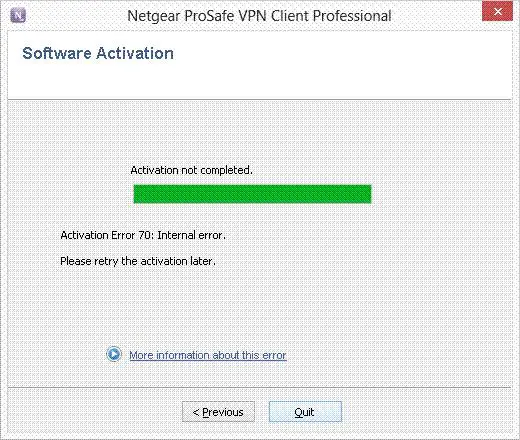
Error: Activation Error 70: Internal error
Please retry the activation later
Cannot activate the VPN client software on windows 8

Hello Clint,
The error is caused due to Netgear VPN client's compatibility issues with Windows 8 OS. You need to reinstall the Netgear ProSafe VPN Client Professional using compatibility mode in Windows 8.
Follow the steps give below to install the VPN client in compatibility mode.
Note: if you are using an old version of Netgear ProSafe VPN Client Professional, kindly download the latest VPN client set up file from Netgear website before proceeding with the steps. The current version of Netgear ProSafe VPN client is 5.1x.
1. Select NETGEARVPNClientPro_SETUP.exe and right click on the application setup
2. Click on "Properties"
3. In Properties dialog box, click on Compatibility tab

4. In Compatibility mode section, click on drop down list box and scroll down and select "Windows 7"
5. Click on OK and complete the installation
Once the installation is completed you need to also change compatibility mode to run the application.
6. Click on application shortcut on your desktop and right click to select Properties
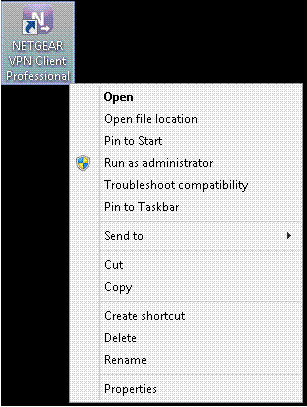
7. Click on Shortcut Tab
8. Click on Open File Location
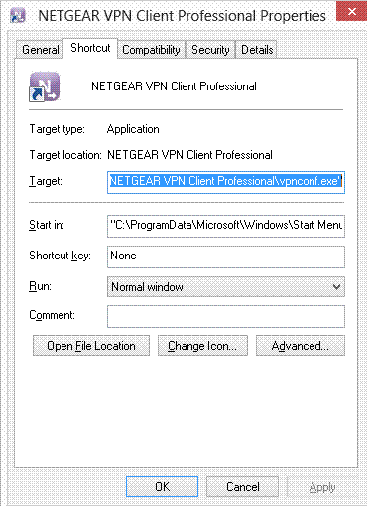
9. The installation folder for VPN client opens, locate vpnconf.exe file in the folder
10. Right-click on the file and click on Properties
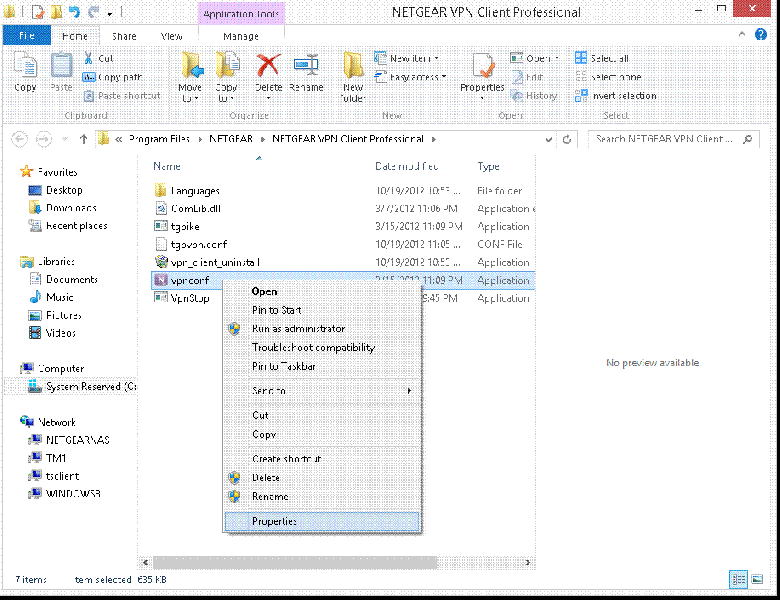
11. In Properties dialog box, click on Compatibility tab and check “Run this program in compatibility mode for:” option
12. In the drop down list, select "Windows 7"
13. Click on OK
14. Launch the application and proceed with software activation.