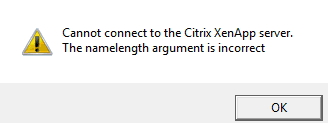Hello there,
Please look at the attached image regarding my issue. This is the error that our clients are experiencing. We are getting complaints from them that they’re getting an error saying “Cannot connect to the Citrix XenApp Server; the name length of argument is incorrect.” This came up as a surprise for me because we are under a bog standard setup with few W2k3 R2 servers in DMZ. We also have a load-balancer pair of net-scalers in Access Gateway mode. I tried to find a solution to the problem but I have found nothing that defines the nature of the error and where did the error came from. Please help me if you know how to fix this problem. I badly need an immediate solution for the sake of our business. Thank you very much.
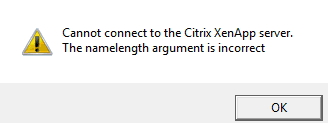
Cannot connect to the Citrix XenApp Server

Just try this solutions for you to fix this problem:
1. Verify that the Session Reliability port is reachable. This port is set in the Management Console by default as port 2598 and is configurable. Use the command line utility, Telnet. Ensure that the port used by Session Reliability is not being shared by any other service, such as ICA, XML, IIS, or SQL. Use the command line utility, Netstat.
2. Ensure there are no Citrix Licensing issues or Product Code mismatches. Also ensure the configuration file, httpd.conf, exists under the CitrixXTEconf folder.
3. Copy C:Program FilesCitrixXTElogsxte.pid from a good server. Note: When the XTE service is stopped, the XTE.pid file disappears. If permissions on the directory have been restricted, then it is possible that the XTE service will not start as it cannot create the pid file. This file essentially only holds the process ID of the XTE service.
4. Ensure the Citrix XTE service is started. If the Citrix XTE service is started, Citrix may advise that the ICA listener be deleted, the system rebooted, and the listener recreated.
5. As a test, add the account for the XTE service from Network Service to Local System OR change the account for the service to Local System. Check permissions on the C:Program FilesCitrixXTE directory make sure that the Network service account has full rights.
6. Users were unable to launch published applications if the Session Reliability feature was enabled and an option other than All network adapters with this protocol was configured for the ICA protocol in the Citrix Connection Configuration utility.
This fix introduces support for session reliability even if you limit a protocol to a particular network adapter.
To enable this functionality:
a. Open the file httpd.conf, located in the Program FilesCitrixXteconf folder, in a text editor.
b. Below the line #Citrix_End, add the following line:
CgpSpecifiedIcaLocalAddress <server IP address, for example, 10.8.6.192>
c. Save your changes.
d. Restart the server.
If you have this functionality enabled, assign a static IP to the server or, if you are using DHCP, create a script to automatically update the IP address of CgpSpecifiedIcaLocalAddress in the httpd.conf file. If the IP address of CgpSpecifiedIcaLocalAddress does not match the actual IP address of the server, you receive an error stating that there is no route to the specified subnet address.
I hope this can help.
Cannot connect to the Citrix XenApp Server

Good day,
1. Verify that the Session Reliability port is reachable. This port is set in the Management Console by default as port 2598 and is configurable. Use the command line utility, Telnet?
2. Ensure that the port used by Session Reliability is not being shared by any other service, such as ICA, XML, IIS, or SQL. Use the command line utility, Netstat?
3. Ensure there are no Citrix Licensing issues or Product Code mismatches.
4. Ensure the configuration file, httpd.conf, exists under the CitrixXTEconf folder.
5. Copy C:Program FilesCitrixXTElogsxte.pid from a good server. Note: When the XTE service is stopped, the XTE.pid file disappears. If permissions on the directory have been restricted, then it is possible that the XTE service will not start as it cannot create the pid file. This file essentially only holds the process ID of the XTE service.
6. Ensure the Citrix XTE service is started.
7. If the Citrix XTE service is started, Citrix may advise that the ICA listener be deleted, the system rebooted, and the listener recreated.
8. As a test, add the account for the XTE service from Network Service to Local System OR change the account for the service to Local System. Check permissions on the C:Program FilesCitrixXTE directory make sure that the Network service account has full rights.
9. Users were unable to launch published applications if the Session Reliability feature was enabled and an option other than All network adapters with this protocol was configured for the ICA protocol in the Citrix Connection Configuration utility.
This fix introduces support for session reliability even if you limit a protocol to a particular network adapter.
To enable this functionality:
a. Open the file httpd.conf, located in the Program FilesCitrixXteconf folder, in a text editor.
b. Below the line #Citrix_End, add the following line:
CgpSpecifiedIcaLocalAddress <server IP address, for example, 10.8.6.192>
c. Save your changes.
d. Restart the server.
If you have this functionality enabled, assign a static IP to the server or, if you are using DHCP, create a script to automatically update the IP address of CgpSpecifiedIcaLocalAddress in the httpd.conf file. If the IP address of CgpSpecifiedIcaLocalAddress does not match the actual IP address of the server, you receive an error stating that there is no route to the specified subnet address.
Regards,
Jacksonn Maria