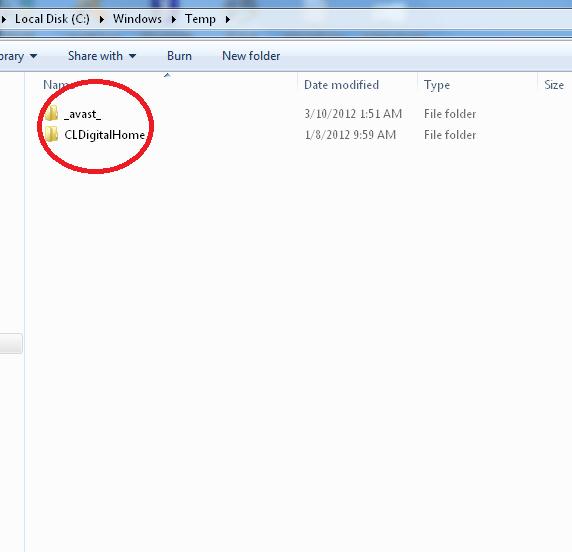Asked By
Clark Orcus
20 points
N/A
Posted on - 03/09/2012

Hello,
I clean my temporary file folder temp everyday at least once however there has been few files I am not able to delete. I have marked those files in the error image below. Please help me solve this problem so that I can be sure that there has not been a problem. I will be glad if someone kindly provide with the solution.
Clark Orcus
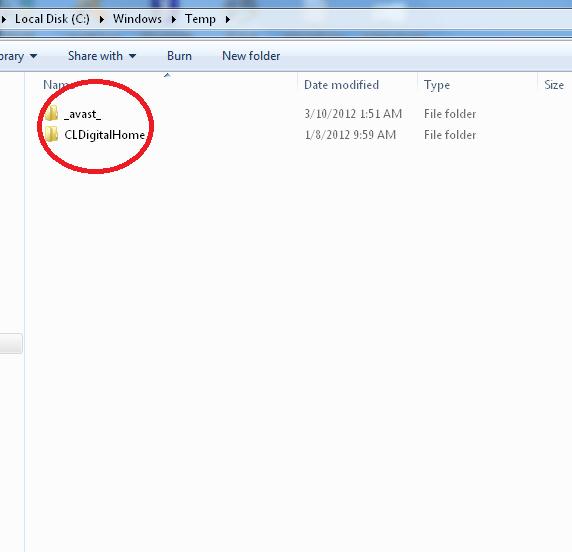
Answered By
Mikle G.
0 points
N/A
#116799
Cannot delete few temporary files from temp folder

Hello Clark.
It is possible that some programs(avast and CLDigitalHome) are somehow using this folders(and files). I can suggest You to try Unlocker
http://www.emptyloop.com/unlocker/
After You install it, right click on folders You cant delete and select Unlocker.
In a new window You will see number of programs that currently using this folder, simply click Unlock All, and after that You should be able to delete them.
Hope it helps.
Cannot delete few temporary files from temp folder

Hello Clark,
The file that you are trying to delete are actually part of a program that is currently running in the background. If you stop those programs, that's the only time as to when you can delete the said files.
If stopping the programs won't allow you to delete them, You can boot to safe mode and delete it from the same folder.
Here is how to boot your computer to safe mode:
-
Turn your computer ON
-
Keep tapping the F8 key before you see the Windows Logo screen
-
You should see the Windows Advanced Options
-
Choose Safe mode and Press Enter
-
Select your user account to login