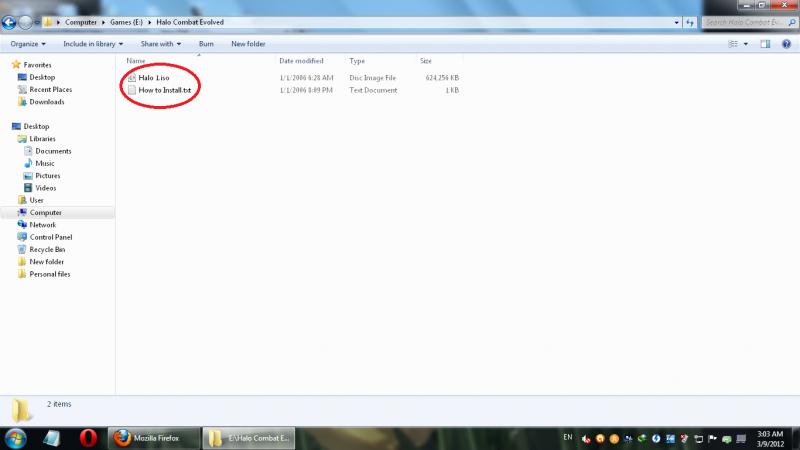Hello,
I am having trouble installing halo combat game. The files that I have are one .iso file and text file with CD-key.
I do not know what else to do. Please help me how to install this game in my pc.
I have already tried to search this problem in the internet but could not find any solution.
Jovan Clayton
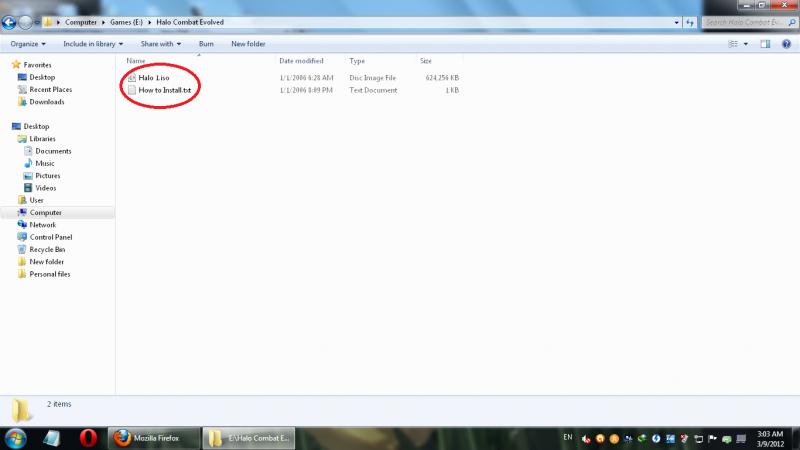
Cannot install .iso file – halo pc game

I will give you the solutions on the problem that you are encountering.
1. If you want you can burn the halo image file on a dvd nero can detect it as a cd image from what I see on your screen shot
2. If you want you can install virtual cd programs for you to mount the cd image, you may download poweriso and you don't need to purchase it, you can use it without purchasing it here is the link for poweriso http://www.poweriso.com/
after downloading and installing poweriso right click on the cd image and you will see that you can mount it, mount it and click on my computer and you will see the halo installer.
Cannot install .iso file – halo pc game

An ISO file (*.iso) is not an installable file. It cannot be used literally to install a program because it is not an executable program or file. An ISO file is an image of a disc that contains the entire contents of the disc. Before you can use it to install your game, you need to burn it first on a blank CD or DVD.
To do this, your computer needs to be equipped with a CD or DVD writer to burn the disc. You cannot use an ordinary CD or DVD-ROM to burn the disc. If you have a CD or DVD writer, you can use ImgBurn to burn the ISO file on a blank disc.
If you don’t have a CD or DVD writer, another way is to mount the ISO file with a virtual drive. This way, you won’t need any CD or DVD writer to burn the file on a disc and access its contents. You can use DAEMON Tools Lite to create a virtual drive on your computer and mount the ISO file.
If you don’t want this, the last option is to unpack the contents of the ISO file in a folder just like unpacking the contents of a ZIP file. You can use WinZip, WinRAR, or 7-Zip to unpack or extract the contents of the ISO file.
Once the contents are unpacked, just double-click the “setup.exe” file to install the game and it should install normally just like when installing from an actual CD or DVD drive.