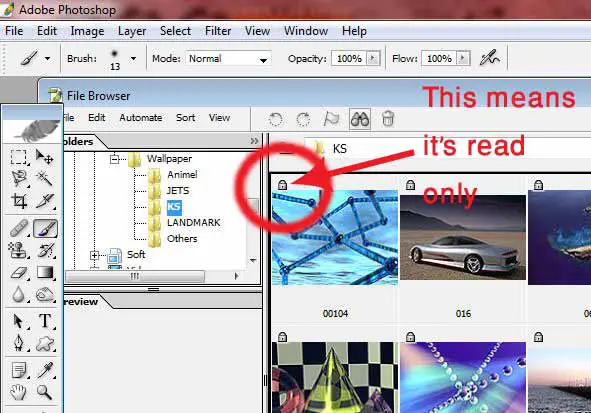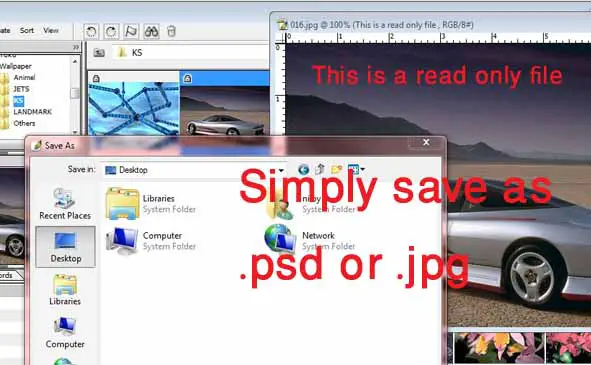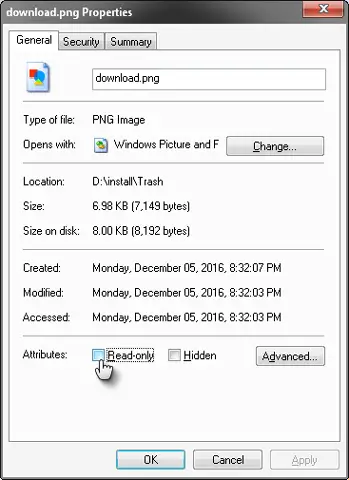Asked By
Rodney Sid
0 points
N/A
Posted on - 03/08/2012

I took a picture from a CD and edited it in Photoshop. But whenever I tried to save it to my C drive an error popped up saying its "locked" or something.
Any help ?
Can’t Save edited PSD file

Hello Rodney Sid,
If I am correct your problem is very basic. This is probably happening to you because the image you edited is a read only file. To check ; simply go to the Photoshop file browser, open the directory you have the file in and see if there is a lock icon at the top left.
.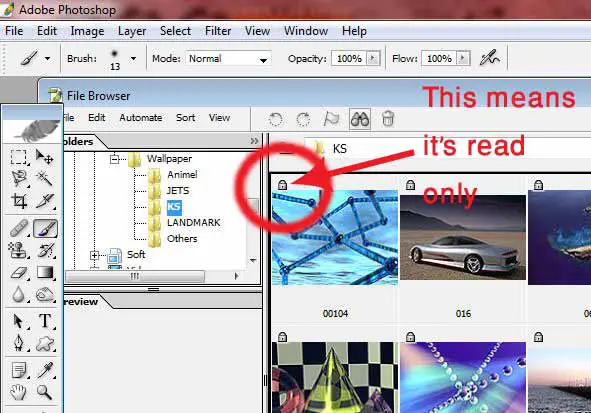
If this is the problem, then you have the following solutions:
1. If you want to start over with the editing: simply right click the file, go to properties and uncheck the read only box.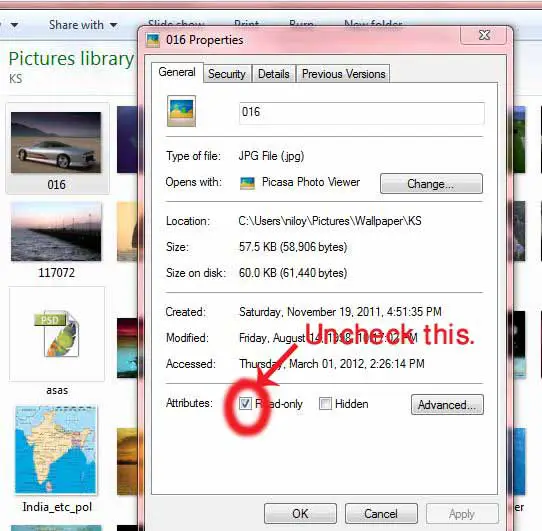
Now, if you edit the file it won't show the problem.
2. If you want to save the file you already edited: simply hit 'save as' and you won't have to change the original file. You can save as .psd or .jpg
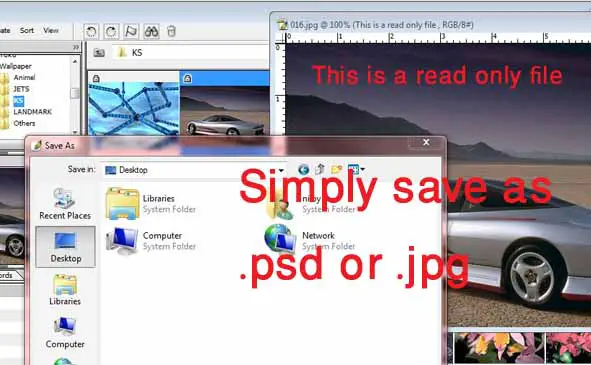
Can’t Save edited PSD file

There’s the problem. The reason why you are getting the “locked” message whenever you want to save the file to your hard drive is because of the file’s attribute which is probably set to “read-only”. Any files that came from a disc whether a CD-R or a DVD-R, when you copy them to your hard drive, all files will inherit their attribute from the disc where they came from.
This applies to all files and folders not only to files that came from a disc. All files and folders that you see on the computer have attributes. Before, during the time of the MS-DOS, there were only four attributes available to files and directories: archive, read-only, system, and hidden. When the Windows operating system came, one more attribute was added: compressed.
So, currently, we have five attributes that you can apply on files and folders: read-only, system, hidden, archive, and compressed. When you copy a file or folder in your local hard drive, the resulting file or folder on the target drive will get its attribute from the file or folder where it is copied from.
So, if the file or folder you copied has a read-only attribute, the resulting file on the target drive will also have the read-only attribute. The difference with an optical disc is that, when you copy files to a CD-R or DVD-R, the resulting files on the disc will be set automatically with the read-only attribute with no exception.
That means regardless of the file’s original attribute, when you put it on the disc it is automatically changed to read-only. That’s why when you copy files from a CD, since it is generally in read-only, when it reaches your hard drive it is still in read-only state. And when a file or folder is in read-only state, you cannot modify it.
That’s why when you save the file Photoshop throws you the “locked” error message because the file is in read-only state. This is actually not a problem. Just save the file with a new filename using the “Save as” option and you should be able to save it.
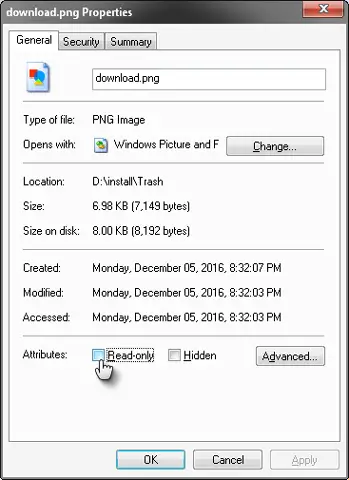
On the other hand, if you want to save the changes to the original file, you need to remove the read-only attribute from the file. To restore the original attribute of the file, right-click the file that originally came from the CD and select “Properties”. In “General” tab, uncheck “Read-only” then click “OK”. This should now allow you to save over the file and overwrite it.