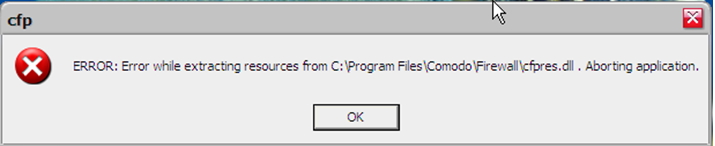Hello,
I get an error message when I start the window because cfp is not starting automatically anymore. When I click on “OK” another error message appears. What is the problem? Can I remove this error? Please provide me the solution to fix this issue. Thanks.
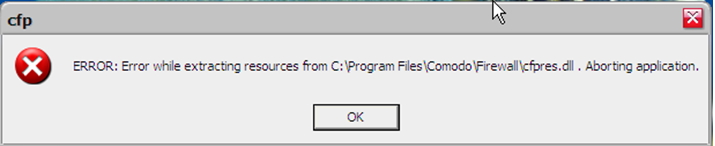
Cfp
ERROR: Error while extracting resources from C:Program FilesComodoFirewallcfpres.dll. Aborting Application.
OK
Cfp is not starting automatically anymore

Hi Raymond,
Yes you can fix this error by uninstalling CFP manually or with the use of Revo Uninstall Pro.
Follow this instruction to manually uninstall CFP:
Step 1: Reboot your computer then press F8 while rebooting to go on the Safe Mode.
Step 2: Right click the firewall then click exit to disable your firewall.
Step 3: To disable the Comodo Hrlper Service follow this instruction:
Go to start > Run > Type services. ms…
Right click the Comodo firewall pro helper service then go to Properties > Disable.
Step 4: You need to open the registry then delete all this file:
-
hkey_local_machine > Software > Microsoft > Windows > CurrentVersion > uninstall then delete the "Comodo Firewall Pro".
-
hkey_local_machine > System > Software > Comodo then delete the "Firewall Pro"
-
hkey_local_machine > Software > ComodoGroup > CDI then deletes "1"
Step 5: Reboot your computer
Step 6: You need to go to the installation folder in local drive C: > Program Files > Comodo the delete the "Firewall" folder.
Step 7: Go to local drive C: > Windows > System32 then delete "guard32.dll"
Step 8: Go to local drive C: > Windows > System32 > Drivers then delete "cmdhlp.sys" , "cmdguard.sys" and "inspect.sys"
Step 9: Delete "Firewall Pro" folder and "Common" folder on the local drive C: > Documents and Setting > Administrator > Application Data >
Step 10: Reboot your computer then install CFP 3.0.18.309.