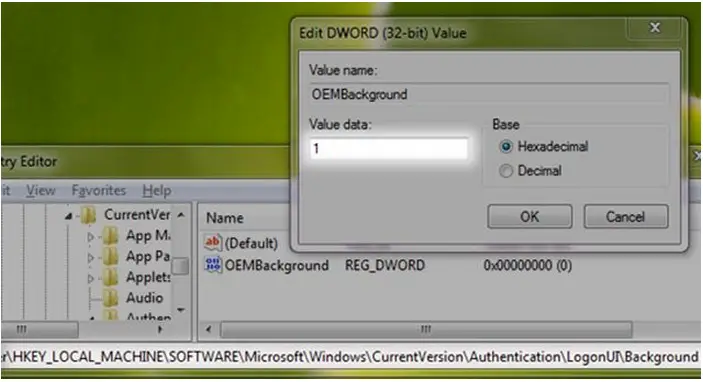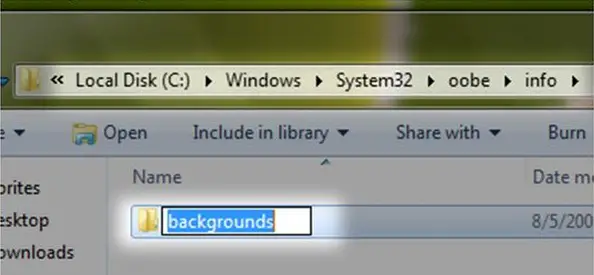Asked By
blueicon
10 points
N/A
Posted on - 08/26/2011

Hello,
Last week my girl friend bought me a brand new netbook even though I already have a laptop. It was an Acer netbook with pre-installed Windows 7 starter OS. Then I planned to change the background wallpaper with our picture to surprise her, but the problem is when I try to change the background, there is no option to change it in the display control.
Is there any way I can resolve this issue or do I have to change my OS with another version of Windows?
Answered By
Robinsun
0 points
N/A
#87439
Change Windows 7 starter wallpaper

Hey Blue,
Yes, you can surprise your girlfriend with the background of your choice on log-on itself. Lucky you that you do not need to wait to show the desktop background till the loading is complete.
But remember that the picture that you select should not be more than 256 KB in size. So you will need to first compress the picture of your choice into this size.
• To set the background you will need to enter the Registry Editor of your computer by using the Windows Key + R key combinations or opening the Run command from Start up and then type regedit and press enter.
• Browse for the keyword in the registry
"HKLMSoftwareMicrosoftWindowsCurrentVersionAuthenticationLogonUIBackground",
Double click on key named OEMBackground and change its value to 1 (If you still cannot find the pathway or the key, don’t worry; just go ahead and create it, remember that OEMBackground is a Dword).
• Then also browse for the folder of ""%windir%system32oobeinfobackgrounds"" within Windows explorer. ""%windir%"" refers to your Windows install directory ""C:Windows"" in most of the systems. Again the folder path may not exist already in your system, so you can go ahead and create your required folders (info and backgrounds are generally not present).
• Inside the Background folder you can add pictures of your choice, provided they don't exceed 256 KB.
For more clear info with screen shots refer the Word document attached here.
Changing the Log-On Screen staying with Windows 7:
To get a change into the logon screen manually you have to follow these steps:
1. Open up the window of registry editor (press the Windows Key + R and then enter regedit, then press enter).
2. Browse to the ""HKLMSoftwareMicrosoftWindowsCurrentVersionAuthenticationLogonUIBackground"" -> double click on the key named OEMBackground and put the value to 1 (If you cannot find out the required path or the key, you can create it, you have to remember that the OEMBackground is treated as a Dword).
3. Now you have just enabled the OEM Background required functionality. Now you have to browse to the required folder ""%windir%system32oobeinfobackgrounds"" within Windows explorer.
The %windir% indicates to your default Windows installation directory ""C:Windows"" in most of the systems. The folder path may not exist; therefore you can create those required folders.
4. Now you can put any JPG file with the size of less than 256 KB in its folder and rename it to as backgroundimg.jpg. This file now will be stretched or it may get any other option to fit to the screen. Therefore, you would want here to match the graphics resolution of your screen so that the image doesn’t look bad.
Change Windows 7 starter wallpaper

Window 7 starter has no customization features such as changing the desktop wallpaper. But you can always download and install an application, such as the Oceanis, that can always help you customize your wallpaper.
-
Once you have downloaded it start running the application by extracting the files. Go to downloaded files then choose the file Oceanis_Change_Background_W7.exe then press on the “Extract all files" tab.
-
Now run the fileOceanis_Change_Background_W7.exe then restart your laptop device to complete the installation process.
-
After restarting your device, to change your wallpaper, press on the shortcut Oceanis Change Background Windows 7.
-
Now look for your preferred wallpaper or images, and select it. You can also select and organize other images to make a “Desktop Slideshow” or even position your image the way you like.
-
Once you’re done with customizing, don’t forget to save your changes.