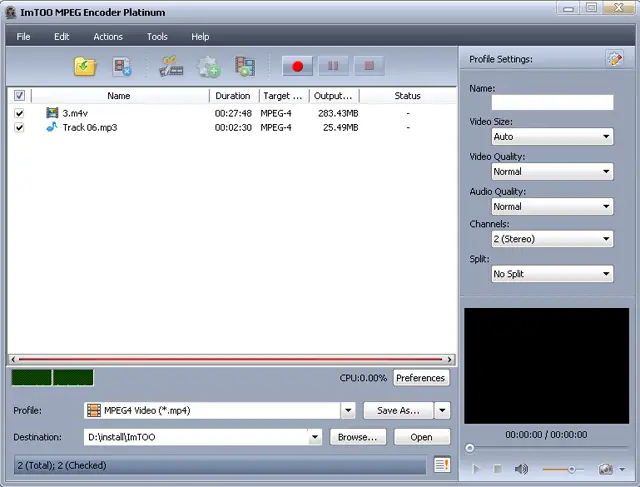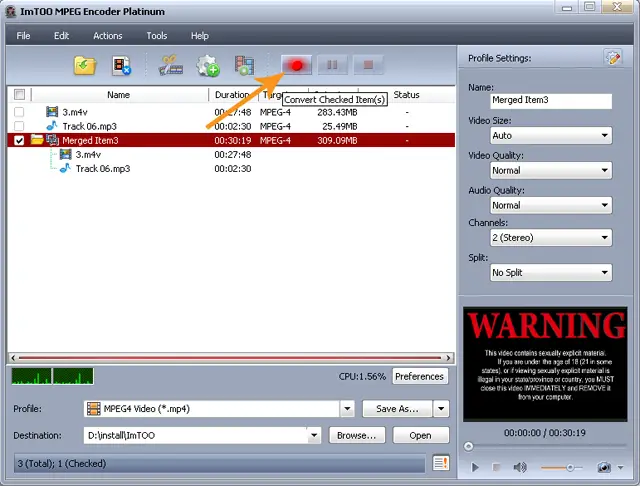Asked By
Jerry Kent
0 points
N/A
Posted on - 03/30/2012

I have a video song of 64 MB in WMV format. I want to change the audio of that file by keeping the video as it is.
How can I do this?
Changing audio of a video file

Hey Jerry Kent!
It is very simple to change the Audio quality of Video file without changing the Video quality of the file.
For this purpose i would like to recommend you to download Total Video Converter (TVC). You can search on internet for this software. Once you have downloaded the software, install it and open. After that follow these steps.
1. Drag your video file on TVC. A new box will open with different Audio, Video format.
2. In "Convert to" section, Click on Video file button and select WMV from the available option.
3. Now you have to click on Settings button, against your selected video file.
4. It will open WMV Audio Video Option. Click on Audio Tab and change the settings according to your need.
5. Click on Ok button and then click on Convert Now button. The software will start converting your file.
Once it’s completed, it will automatically open the windows where your converted file exists.
Thanks
Changing audio of a video file

If you have a video song or an MTV and you simply want to replace the song on the video but retain the actual video, you can use ImTOO MPEG Encoder. Visit the site and download the free version. Just take note of the limitation for the free version. Here’s how to do it using ImTOO MPEG Encoder. First, download and install ImTOO MPEG Encoder.
It supports Windows XP Service Pack 2 or higher, Windows Vista, Windows 7, Windows 8, and Windows 10. Once installed, start ImTOO MPEG Encoder. Next, load the MTV video and the song or music you want to use that will replace the existing music on the video.
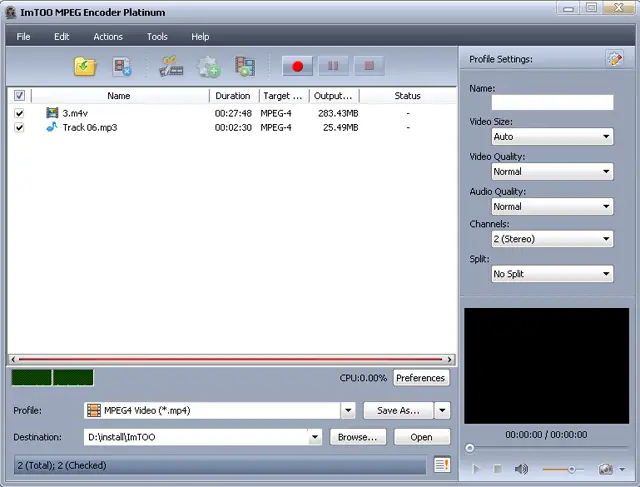
Next, press CTRL + A to select all the files in the panel and then click on the Merge button.

After that, you should see something like this after clicking Merge. A third item is added on the list in the panel which contains the items to be merged.

Next, since you only need to merge the files, you need to uncheck the previous two files you originally loaded at the beginning. Keep the merged item checked. Finally, click on the Convert button to begin the conversion. The program will now combine the files into one which then replaces the music on the video and retain the actual video on the MTV.
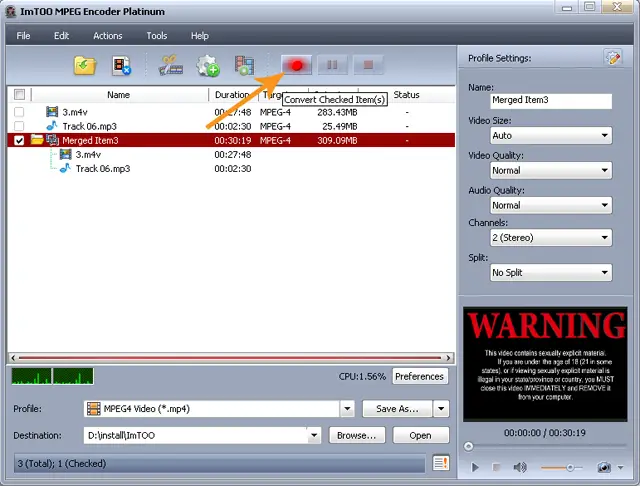
And that’s it. Now play the output video and check the background music of the MTV. Additionally, if you want a registered version of ImTOO MPEG Encoder, click ImTOO MPEG Encoder Platinum and download “TechyV-download_8.7z”. Use the supplied password to unpack. Download 7-Zip File Archiver if you don’t have 7-Zip to unpack the file. Once unpacked, run “mpeg-encoder-platinum.exe” to install ImTOO MPEG Encoder Platinum.
Copy “UILib8_MFCDll.dll” to the installation folder: “C:Program FilesImTOOMPEG Encoder Platinum”. If you are prompted to overwrite files, click Yes to confirm. Start ImTOO MPEG Encoder Platinum then click Help and then select Enter License Code. Enter your preferred user name. For the license code, enter whatever number combination you want and then click Register. And that’s it. Feel free to experiment on the license code. Simple numbers will do.