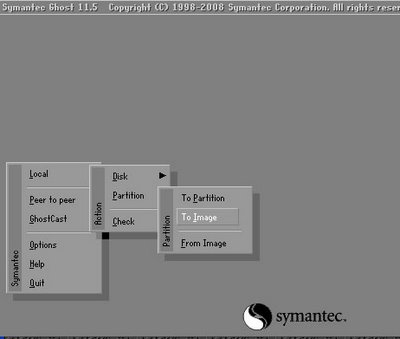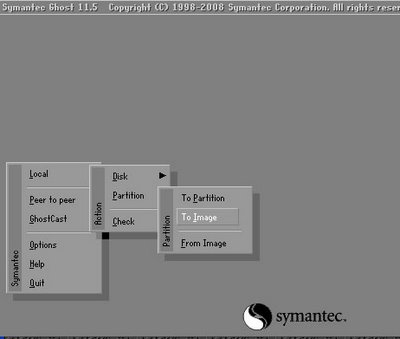Asked By
greg_01
100 points
N/A
Posted on - 04/26/2011

I'm planning to upgrade my 40 GB hard drive to 500-GB drive. Is this possible? Is there also a way to transfer all the files and settings exactly to the new HD?
Changing hard drive without reinstalling operating system

Hi Greg_01,
We accumulate a lot of files and settings we want to keep even if we replace a faulty drive, or when we upgrade to a bigger one which happens to be like in your case. The solutions provided here will be your guide in migrating your drive to another.
1. Make sure you have an external USB hard drive with enough space to accommodate all your old files. Run Windows Easy Transfer to migrate all your files and settings to the external drive. Mount the new hard disk in place and install the operating system you wish to run on it. Run Windows Easy Transfer again to recover all previous settings. All the previous applications installed in the old drive will have to be reinstalled once more.
2. Buying a new hard drive includes bundled utilities from the manufacturer allowing the user to safely migrate his data from old to new by just connecting the 2nd drive to his computer, running the transfer program from the disk manufacturer and waiting for it to be completed. He then proceeds to remove the old drive and retain the new one when it boots to the new and higher capacity drive.
3. “Clone” the hard drive by using programs like Acronis True Image (You can use it for free for 15 days) or Norton Ghost to do the job. You can also get the job done with Mac OSX by running Carbon Copy Cloner. All apps basically create a perfect replica of the system you are currently running which can be restored on another drive with the same capacity, or anything higher in value.
4. Copy files and settings using a Linux Live CD with both hard drives installed. Boot up any Linux Live CD (downloadable from any Linux site for free) that you have created. Prepare the new disk’s partition table with “fdisk”, then copy the old drive’s MBR (Master Boot Record) to the new one. Finally, copy the old partition contents to the new drive. Partition needs to be resized using either ntfs resize or parted to make the new drive utilize its total capacity. Otherwise, the old disk size shall remain on the new disk, with some unallocated portions containing the rest of the new disk size.
5. Using an application called Drive Image XML that can create an image of your old drive, and that could be restored itself, to a new and bigger hard drive, or any other location. It is unique in a way that allows an existing user to work on the computer while a backup is running in progress. Incremental backups are also possible with this technique.
6. Check out Clonezilla, an open source application that can be downloaded as an ISO file for CD writing or booting off a USB device. The interface is as simple as it can get. All you have to do is to backup and restore. This website is a great help too, providing step by step screenshots of how to go through the whole process. It's here Click this
Changing hard drive without reinstalling operating system

Yes, it is possible, you can install and transfer all the file settings to your new HDD using Symantec ghost. What is Ghost? Ghost is a software which is developed by Symantec in which you can install your files from one hard disk to another. And you can also save your time by using this. You can download said software from the link:
Here, you can copy all your hard disk files for two ways from one hard disk to another or by creating image as shown in the picture.