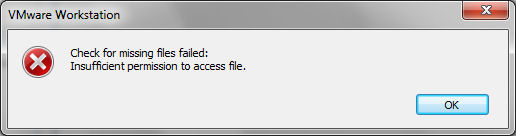Hello,
I have Windows 7 PC and I have installed VMWare Worksatation 6.5 on the Windows PC.
Even though I have been able to open the VMware successfully, I have not been able to start it.
I receive the following error in an attempt to do so.
Check for missing files failed
Insufficient permission to access file
Check for missing files failed

Hello James,
To resolve the issue that you are getting, you will need to try disabling the User Access Control feature on your computer and see if that will resolve the issue.
If that does not resolve the issue, you will need to try the following:
-
Try restoring from backup – you will need to dump all backup to NAS.
-
After that, using rsync, you will need to check if the backup had read-only permission (UNIX 0444).
-
The files that could be affected in this case are: myvmname.vmx, myvnmname.vmdk.
-
You will need to get rid of the Readonly flag.
-
That should resolve the issue.
Regards,
Carl
Check for missing files failed

That’s a permission issue. When running VMware, make sure you are using an administrator account. If you have an administrator account but you still receive the error, try starting VMware using the “Run as” option. Right-click VMware on your desktop and select “Run as administrator.” See if this works. If this is successful, close VMware again then launch it normally by double-clicking the program.
See what happens if you run the program without the “Run as” option. If you receive the error again, that means you need to always run the program using the “Run as” option. Right-click VMware and select “Properties.” Click “Compatibility” tab then check “Run this program as an administrator” under “Privilege level” section and then click “OK.” This should fix the problem.