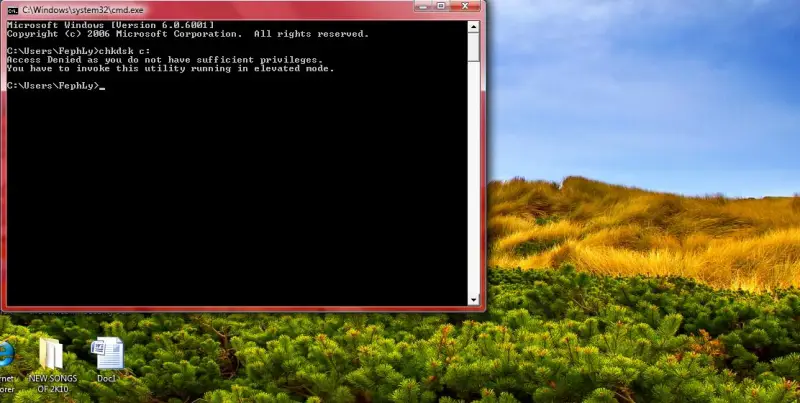Asked By
Alexanders
200 points
N/A
Posted on - 05/30/2011

Good Day!
I have a problem with regards to check disk using the command line. It appears like the image shown above. I was trying to check some errors in my hard drive by using the command line utility. When i type the chkdsk c: the message appeared as "Access Denied ………….". I am just eager to check the hard drive if there’s some error occurs.
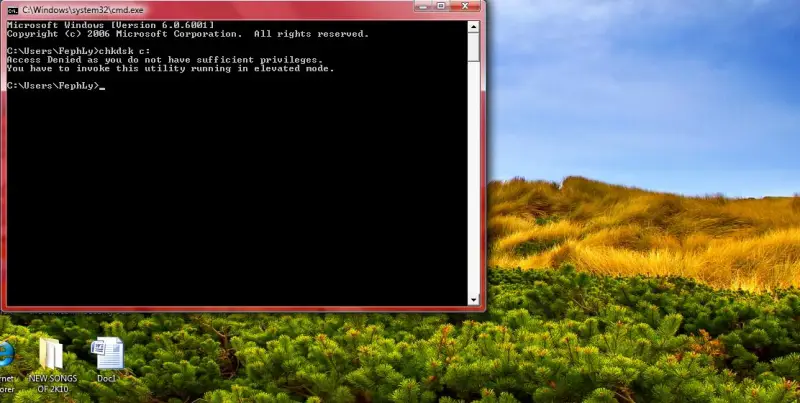
Access Denied as you do not have sufficient privileges.
You have to invoke this utility running in elevated mode.
What do you think is there anything wrong with the hard drive or is the command line incorrect?
I am using Windows Vista Premium. Is there any command apart from cmd line prompt?
Help me please thanks.
Thank you.
Checkdsk c: Access Denied error

Hello Alexanders,
Your problem is not really a problem. Your command prompt just needs elevated user privileges or it needs to run as administrator. It is part of the new security features like UAC (User Access Control) which started on Vista, and continued on to Win 7. So all you need is to run “chkdsk” as administrator with full permissions and rights. Here’s how to do it several ways.
Method 1:
-
Click on the “Start” windows logo icon on Vista.
-
Go to “All Programs > Accessories > Command Prompt”.
-
Right click on “Command Prompt”.
-
Select “Run as Administrator” on the pop-up right click context menu.
-
Run “chkdsk” on the drive of your choice.
Method 2:
-
Press the “Windows key” or click on “Start” for Vista.
-
Type “cmd” without the quotes on the “search” text box. Highlight the “cmd” search result or hover mouse over it.
-
Press “CTRL + SHIFT + ENTER” while the mouse is hovering on the “cmd” search result. The keyboard shortcut triggers UAC elevation to “Run as Administrator”.
-
Press ALT + C or “continue” to complete the process. You are now running command prompt with administrative privileges.
Method 3:
-
Press the “Windows key” or click on “Start” for Vista.
-
Type “cmd” without the quotes on the search text box.
-
Right click on the “cmd” search result and select “Run as administrator”.
-
Create an elevated command prompt shortcut on your desktop by doing the following:
-
Right click on your Windows desktop.
-
Create “New > Shortcut” via the right click context menu.
-
Type in “CMD” when the dialog box appears.
-
Assign a shortcut name for it (like Elevated CMD as an example) to finish the task.
-
Right-click on the “new shortcut” you just create and named accordingly.
-
Select “Properties” and look for the tab that mentions “Run as administrator” and check that option.
-
Click OK to finish.
Turn off and disable UAC then type “cmd” to run the command desired. Turn UAC back on when done with the task. DD a contextual menu feature to allow running elevated command prompt privileges on any folder location just by simply navigating to any folder of your choice, and right clicking the newly added option which can be download from here
Note that the procedures outlined will work for both Windows Vista and Windows 7.
Checkdsk c: Access Denied error

See these points to solve your problem:
-
First see you are login as a administrator.
-
Second see you are using the right command as "chkdsk C:"
-
Now check that the drive on which you want to perform this action have almost 25% free space to complete this action.
-
Note that it is require to have 25 % free space when ever you want to make chkdsk on a disk.
-
Or boot in safe mode and login as a administrator and then make this action. It will work fine.