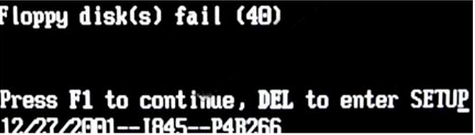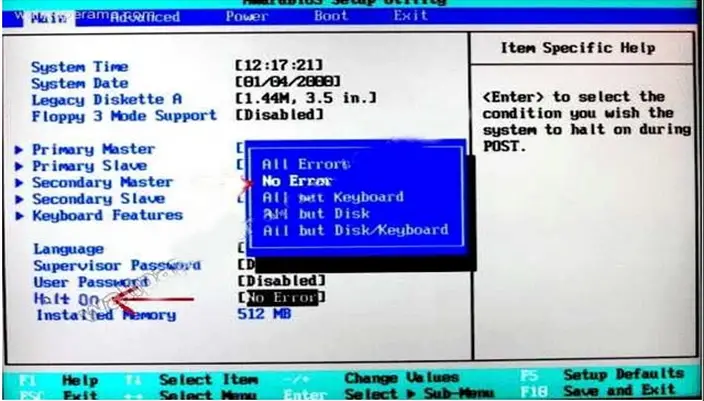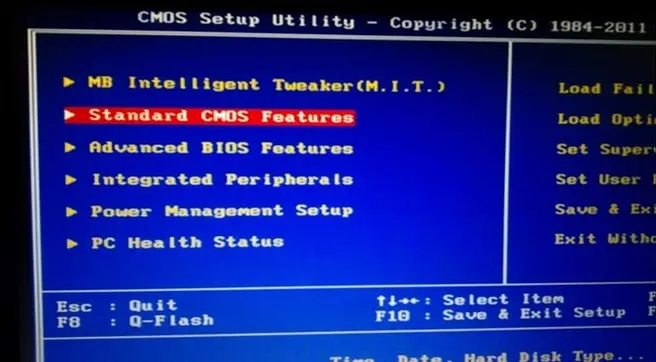CMOS problem, how do I fix it?

CMOS problem, how do I fix it?
Every time I turned on my computer,and before it starts up to the windows.
There will be a message that I should press F1 first before I continue to the next loading page.
And when I press F1 it will continue.
But when I press delete button on the keyboard it will go to the setup menu.
After that I will re-save the side menu and then the computer will restart again.
When the computer restarted the message will disappear. I mean no press F1 anymore.
But the next day, that I will use the computer the message show up again.
I'm tired of seeing that message every time I opened my computer.
How do I fix it?