Cobian Failed to Create Destination Backup Directory

Hi,
I have tried to backup loads of times and also in a lot of different directory paths, but it always comes up with the same response: “FAIL” It tells me 'destination directory' is to blame.
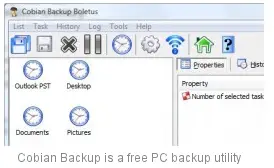
Any ideas on this? Couldn't create the destination directory "\ServerBackupdatabase 2011-08-0112; 00; 003": The filename, directory name, or volume label syntax are incorrect.
The history file for "Database Backup" is not saved because the result of the backup is empty.












