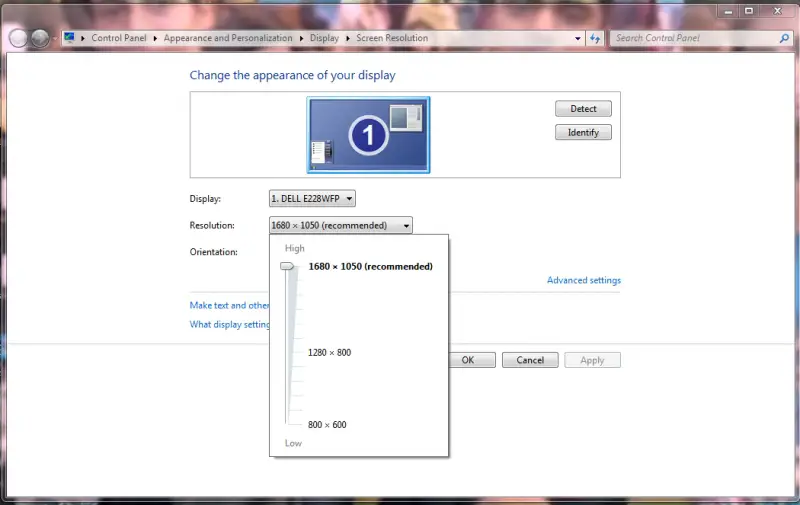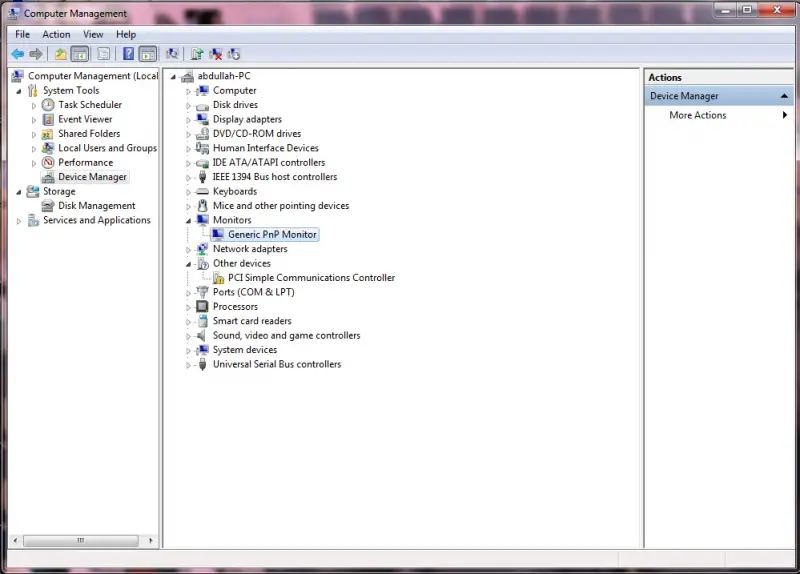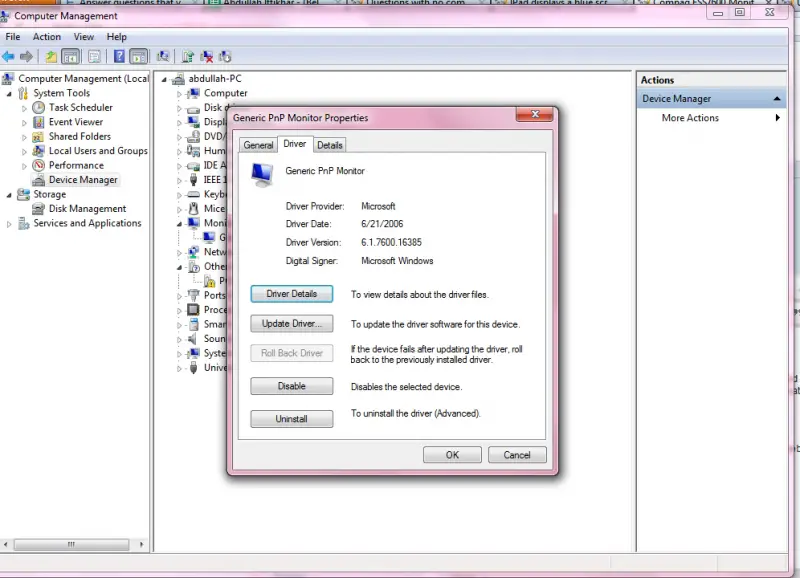Hi,
I have a branded Compaq Desktop that has worked fine for some time. I installed Windows 7 and everything was okay until a few days ago when my monitor started to blink continuously such that I can’t do any work. What can I do and what is causing the monitor to blink?
Compaq FSS7600 Monitor won’t stop blinking

This could be an issue with the cables connecting your monitor and CPU, or it can also be an issue with failing video card. Try to connect your monitor to another CPU and see if it works. If it is, then the issue could be your video card. If it's not, consider the following resolutions:
1. Install the latest driver of your video card from the manufacturer's website.
2. Check on the cables and replace it if needed.
3. You may also need to reduce the blinks by increasing the screen refresh rate. It should be at least 75 hertz. But before doing this, change your screen resolution since some of the screen resolution is not compatible with the refresh rate. Then click on Start and go to Control Panel. Click on the Appearance and Personalization and then click Personalization and Display Settings. Then click on the Advanced Settings and then the Monitor tab. Choose a new refresh rate and then wait for few seconds to adjust. Click Apply. If you don't click on the Apply changes in 12 seconds, the refresh rate will go back to its original settings.
4. Check if the monitor is already fix.
Compaq FSS7600 Monitor won’t stop blinking

Hi,
This problem of blinking the monitor is usually caused,
1. when your graphic card does not work properly.
2. The screen resolution set is greater than the optimum resolution supported by the monitor.
3. The screen resolution is not compatible with the recommended and is greater or lower than a specified value.
4. The monitor driver is malfunctioning.
5. Hardware malfunction which is common with the branded PC's.
The solution can be,
1. Check for the recommended resolution for your PC from the companies website.
2. Change the monitor resolution and check if it stops blinking.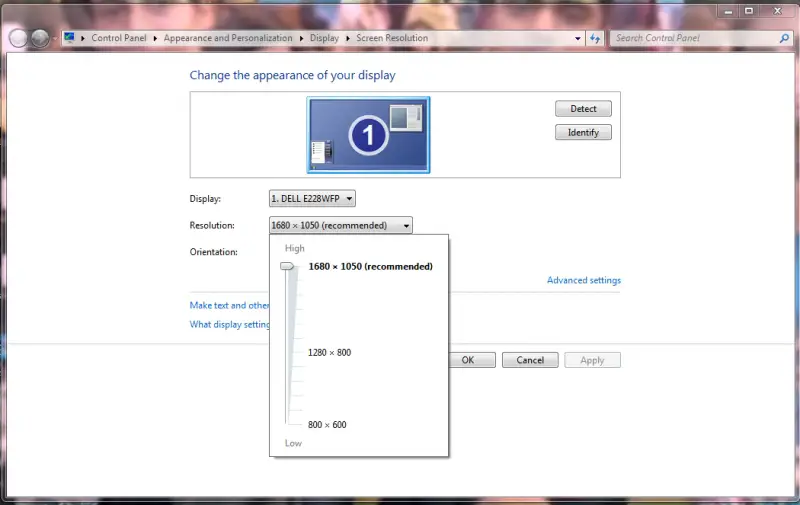
3. Update the monitor driver.
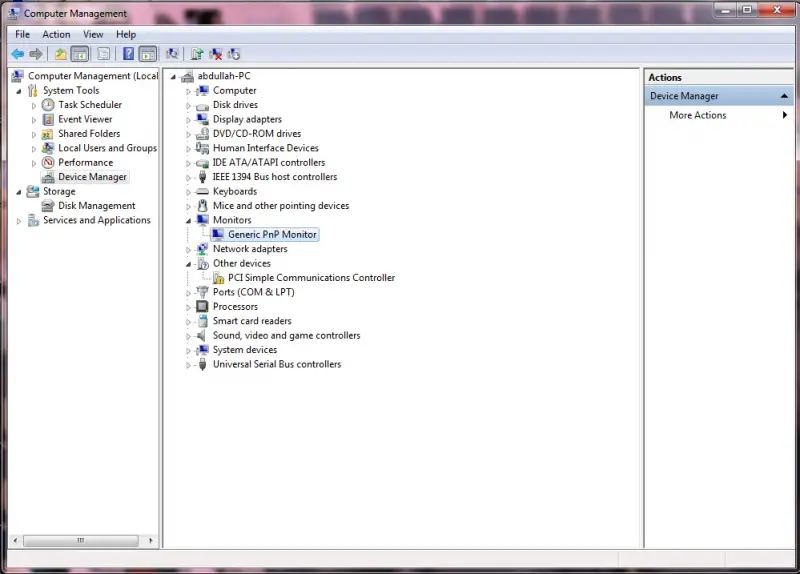
4. Re-install the monitor driver.
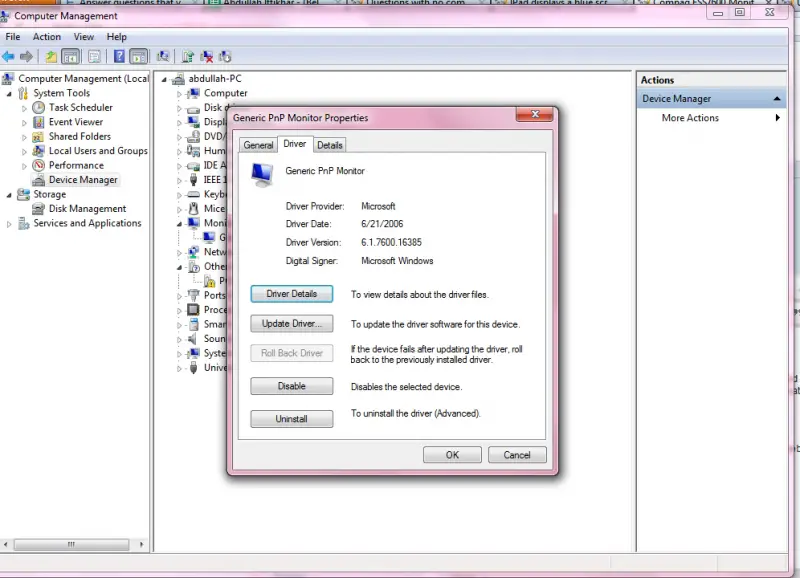
5. If the problem still persists get it checked for hardware malfunction.
Hope you got your answer! 🙂