Compass 2 Installation Problem Windows 7

Hello,
I got an app for Windows 7, and after the installation process I could see that the app, ThinApp was successfully installed.
At present when I try to login by providing the username and password so that I can connect to a DB server I get this error message:
"Error Message-76, File Not Found:…DLLInstallationUtil.dll"
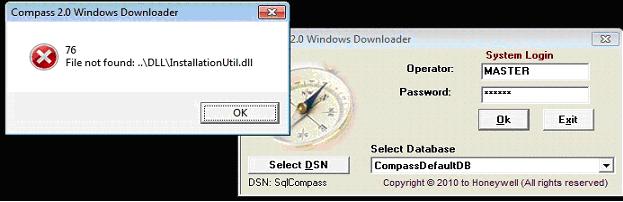
As soon as I encountered this message, I got a copy of the "InstallationUtil.dll" from another machine where it was working and pasted in the VMwareThinApp essential location, but in spite of this I have the same problem.
Any advice will be appreciated.












