Compatibility Issue on Profiling Code in VS with Windows 8

I am profiling some codes on my Visual Studio through Windows 8 Pro. But every time I try to launch the profiler, it seems that is is being blocked and I can't start it. I tried to uninstall VDPerf and reinstall it using the vsperfcmd only to be presented with the error below. Can someone help me on resolving my dilemma? Thanks in advance.
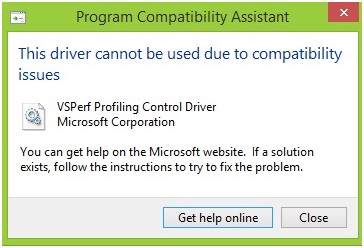
Program Compatibiliy Assistant
This driver canot be used due to compatibility issues
VSPerf Profiling Control Driver
Microsoft Corporation
You can get help on the Microsoft website. If a solution exists, follow the instructions to try fix the problem.
Get help online Close












