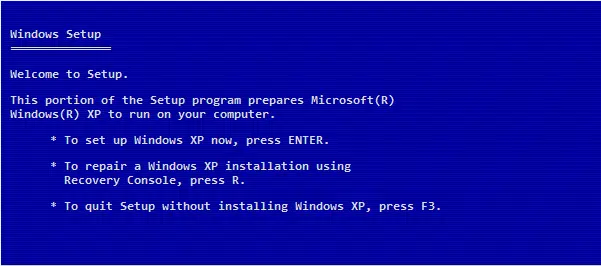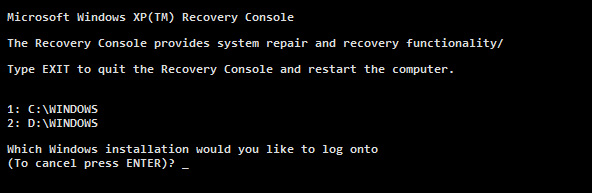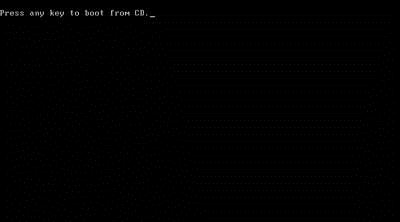Computer becomes unresponsive: NTLDR is missing error on bootup

Hi everyone,
My computer was hanging at a certain point and became unresponsive.
I could not restart it because it just was not responding to anything that i did. I therefore turned it off by pressing in the power button.
When i placed it back on, i got an error message saying:
I restarted my computer several times, but each time i still get the same error.
How can i solve this error without having to reinstall my operating system.
I have lots of valuable information, and I cannot lose.
Thanks!
Please see a picture of this error below.
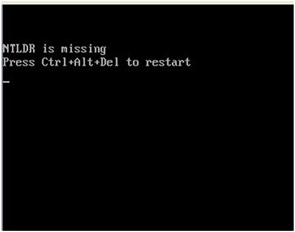
NTLDR missing. Press Ctrl+Alt+Del to restart.