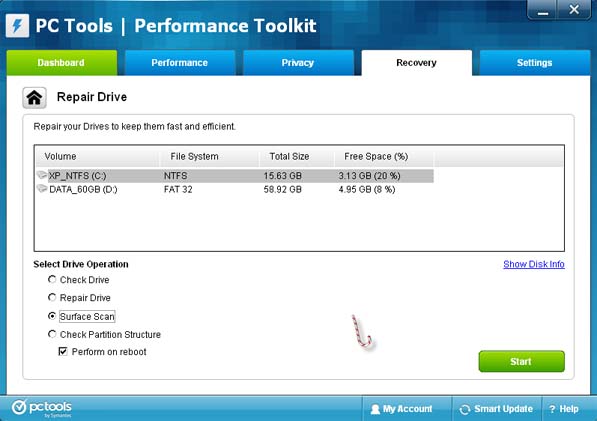Computer does not play games

I have a HP Pavilion G6 laptop running on Windows 8.1. I have been using it well but recently it has began freeing and then rebooting whenever I try to play a game on it. I have tried everything on Google but the problem is still persistent. I try on different games not one, but it still does not work. Help me go about it.