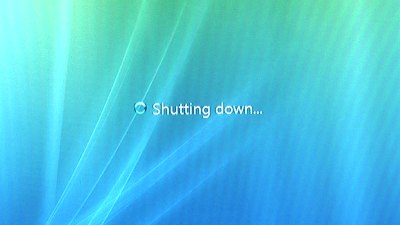Computer automatically shuts down after 5 minutes

Hi Jester,
I have some solutions to give you. You can do any of the following. Hope it resolves your problem.
Solution 1
Having a lot of applications and programs, installed in your computer can be the reason why it automatically shuts down/restart on it's own. They remain in the memory and if it is too much for the memory to handle; you are running too many applications, programs or running many browsers; If you're using a multimedia user; having a lot of applications and programs, I suggest you to upgrade your memory to at least 512Mb of memory. So you can avoid automatic shutdown and computer hang ups.
Solution 2
Restore your computer, from the day when your computer worked properly. You are going to restore your computer in System Restore.
First step is to run your computer into Safe Mode. Follow these steps:
Step 1: Restart your computer, and press and hold F8 key during the initial startup.
Step 2: At the Windows Advanced Option, -> select Safe Mode and press ENTER.
Step 3: Select the Operating System then hit Enter.
Step 4: When you're already in Safe Mode, the Desktop dialog box will open, -> then click No to run the System Restore.
Step 5: Select "Restore my computer to an earlier time", -> then click Next.
Step 6: In the calendar, choose the day before when your computer working in a good condition, -> and click NEXT.
Step 7: It will automatically restart your computer.
Solution 3
Set the Standby and Monitor to turn off in Safe Mode method. Follow these steps for System Standby:
Step 1: In the Solution 2 please follow Steps 1-3
Step 2: When you are already in Safe Mode, the Desktop dialog box will open then click Yes.
Step 3: In the desktop, please click right-click, -> then select Properties.
Step 4: On the Display Properties dialog box, -> select Screen saver tab.
Step 5: Click Power button under the Monitor power.
Step 6: In Power Schemes tab look down to System Standby then from the drop down list, -> click NEVER.
Step 7: Click Apply button, -> then click OK button.
Solution 4
Before you restart your system. Follow these steps for Monitor Settings. :
Step 1: On the Solution 3, follow the Steps 3-5.
Step 2: In the Turn off monitor drop down list and click NEVER.
Step 3: Click Apply and OK button, -> then restart your system.
Solution 5
One reason for that case is a Virus or a Trojan, which corrupts the registry key. Other possibility is, the registry key gets replaced with an incorrect value. Follow these steps:
Step 1: You need to access the infected unit to a network. Make sure, that the other unit doesn't have the same problem.
Step 2: Turn On both units. Do this at the working unit.
A: Press Windows key, select Run then type regedit.exe and hit Enter.
B: It will redirect to registry editor. Go to File, Connect Network Registry, by using this infected IP address or computer's name.
C: Locate the following entry: HKEY_LOCAL_MACHINESOFTWAREMicrosoftWindowsNTCurrentVersionWinlogon
D: In this entry there's a key named userinit, double click the key and set the value to “C:WINDOWSSystem32userinit.exe”