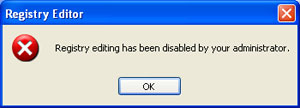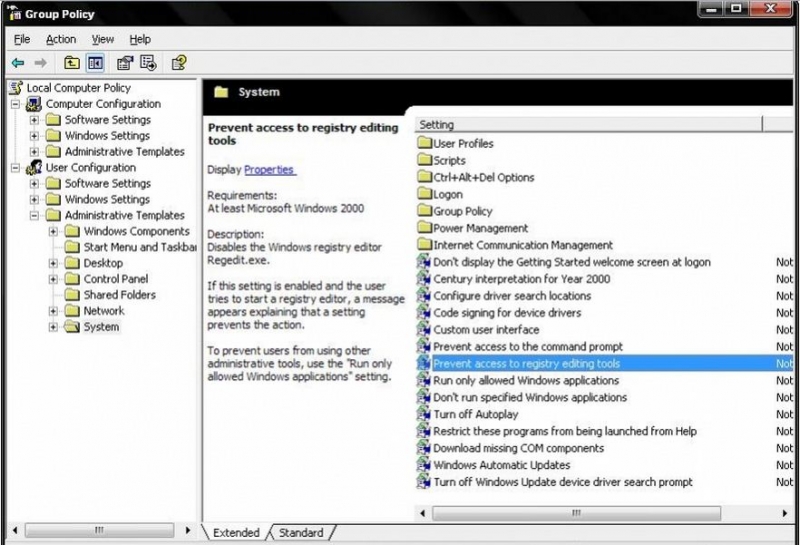Computer’s Registry settings are disabled

Hello!
I have a problem to discuss here at techyv. First of all when i click on run and type regedit, I receive a message that
"Registry editing has been disabled by your administrator". I want a solution for this problem as i have to edit registry settings of my computer. Please brief answer is required.