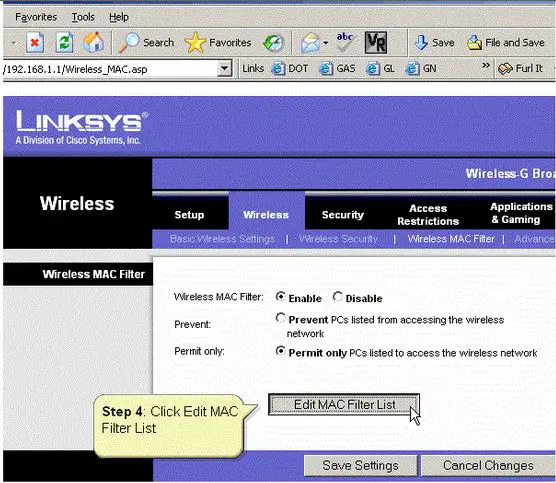Configuring Mac Filtering on Linksys Routers

Hi,
Setting up your Linksys four port router with a MAC Filtering security is just like setting a normal router. You can follow the steps that I will be giving you and I assure you that it can help you out.
Before doing all the troubleshooting steps in accessing your router's page you must first of all make sure that you are connected to your network whether wired or wirelessly.
1. For wired connection please make sure that your device is connected with an Ethernet cable from one of the four LAN port of the router going to your device. Turning off the physical wireless switch of your laptop if that’s what you are using or if you have one can also help you out to be sure that you are only connected wired to your network.
Wireless switches vary from the brand and model of your laptop. It can be on the center top part of your keyboard, on the side of your laptop or just underneath the space bar. It would normally look like an antenna or a tower with a signal on the side of it.
The function KEY of FN on your keyboard and F2 or F8 is also an alternative in turning it on if you do not have a physical switch. Just press FN first followed by F2 or F8.
2. For wireless connection, everything will depend on the Operating System (Windows XP, Windows Vista/7 or MAC) of your computer. For Windows, just locate a signal bar or monitor icon on the lower right part of your screen just along with the time. Click on that and you will see all the available networks in range.
Make sure that you know the name of your network and the password for it, if you have one and connect to it. For MAC, just locate the airport or the signal bar icon on the top right part of your screen. Same thing, click on your network name, type in your password and connect to it.
The default IP Address for Linksys routers is 192.168.1.1 but that can be changed depending on your router's configuration. If you want to make sure of it. You can definitely check it.
For windows, you can access the Command Prompt and check it. In doing so, all you just have to do is:
1. Click on the Start Button or Windows Logo.
2. If you are using a Windows XP, click Run and type in CMD on the box provided and click Enter. But then, if you are using a Windows Vista or Windows 7 computer just type in CMD on the "Search Programs and Files" box and click Enter.
3. It will automatically prompt you to a black window and that is the Command Prompt. You will see a blinking cursor after the C:Users just type in IPCONFIG and press enter. It will show you a lot of information.
4. Just locate for Ethernet Adapter Local Area Connection (If you are connected wired) or Ethernet Adapter Wireless Network Connection (If you are connected wirelessly) and check out the IP Address and the Default Gateway message.
The series of number beside the Default Gateway is the IP Address of your router and the series of number beside the IP Address is the IP address of your computer.
5. To double check if you are really connected properly to you network, locate the blinking cursor and type in PING (space)(Default Gateway).
Example: PING 192.168.1.1
If you get a result of Packet Sent=4; Receive=4; Loss=0 that mean you have a positive result. But then if you get a result showing you have less than 4 Receive and something more than 0 Loss, that mean you have to reconfigure your router.
For MAC computers, checking and verifying the IP Address if quiet different. You can follow the steps below for a guide:
1. Click on the apple icon on the top left part of your screen.
2. Select System Preferences.
3. Click on Network. Upon clicking it, you will see IP Address, Subnet Mask and Router. Take note of the series of numbers beside the router. That is the IP Address of your router.
4. To double check if you are really connected properly to your network, click on "Go" on the top center part of your screen.
5. Select Utilities and click on Network Utility.
6. From there, select the "Ping" tab and you will see there a box where you can put in the IP Address of your Linksys router.
If you get a result of Packet Sent=4; Receive=4; Loss=0 that mean you have a positive result. But then if you get a result showing you have less than 4 Receive and something more than 0 Loss, that mean you have to reconfigure your router.
After all the procedures of checking and verifying the IP Address of your router, you can go ahead and access your router's user interface. However, if following the procedures below is not working then the problem is not on your router.
You could have installed a software preventing you from accessing your router's configuration page. It could be your antivirus or the Windows Firewall itself. Just make sure you disable them for the mean time before performing the troubleshooting steps again.
1. Open up a Web Browser (Mozilla Firefox, Internet Explorer, Safari, Google chrome and etc. any browser will do).
2. Type in the IP Address of your router (e. g.: 192.168.1.1) in your browser's address bar (The box on the top of your screen where you usually see the http://). You have to make sure that you do it in the address bar not on the search box because typing it in the search box will prompt you to a different page not on your router's interface.
3. Press Enter. It will automatically prompt you to the router's utility page. Type "admin"for the Admin username and Password box. This is the default setting for a lot of Linksys routers. On the other hand, in some Linksys router versions, you should leave the username field blank and enter admin in the password field.
4. Look at top center part of your screen. You will see there tabs. Just select Wireless.
5. It will give you another tabs, just select Wireless MAC Filter.
6. Select Enable.
7. After enabling it, you will see there Edit MAC Filter list. That is the page which you can put in the MAC Addresses of the specific devices that can only go online with your router. Whether you leave the router's wireless security to None as long as they are not on the MAC Filter list, then they won't be able to connect to your router.
8. Press “Save Settings” at the bottom when you are done.
If have more questions, just let us know.