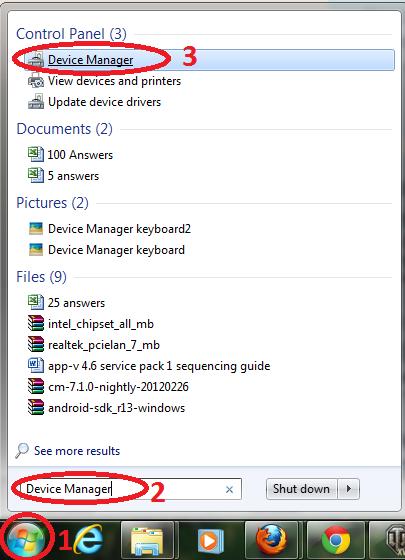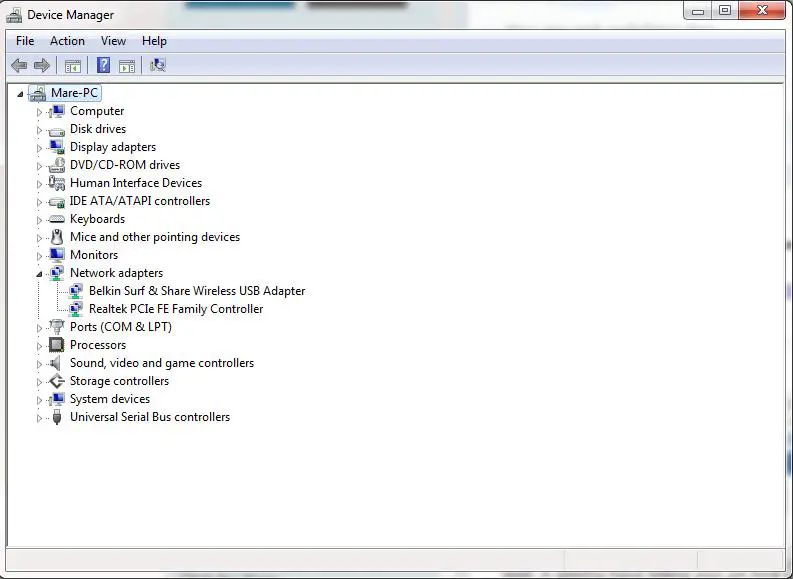Asked By
arnel bui
10 points
N/A
Posted on - 04/05/2012

I just bought a new laptop, but I can't find its WiFi properties. Please help me on how to configure and set this up. I tried to look at its manual but I can't understand it.
Configuring wifi on a laptop

Hi Arnel Bui,
Well, it seems hard telling you about how to set your wireless connection since you did not state the model or the brand of your laptop, and especially, you did not start the operating system that your laptop is using.
Although knowing the model or brand of your laptop is not that significant, it can still help anyway. If you had stated it, it would probably easy to set up your wireless connection.
Anyway, I will just try my best to guide you on how to set up your laptop with a wireless connection. I will just give you the instruction of the most used operating systems. Just check which of these is your operating system.
In Windows XP:
1. Open Network and Internet Connections via Control Panel.
2. Double-click Network Connections to open the Properties.
3. Go to Wireless Networks Tab, click refresh to detect your wireless connection. If you did not broadcast your SSID, then click Add.
4. Just fill-up the boxes, it should probably be connected to the internet.
In Windows Vista or higher:
1. Go to Network and Internet via Control Panel.
2. Click "Connect to a Network".
3. Click the network that your WiFi is broadcasting. If not found, then click "set up a new connection".
4. Just fill-up the following properties, and it should probably can connect,
Hope it works.
Mathew Joni
Configuring wifi on a laptop

Hi,
First you need to check is do you have installed the proper driver for your wireless card.
In Windows 2000/XP click right mouse button to “My Computer”, go to the last option “Properties”, now switch to tab “Hardware” and click to “Device Manager”.
In Windows Vista/7, click the Windows (START) button, and above the button type in the search field “Device Manager”, click on “Device Manager” service in search results (as displayed on the picture).
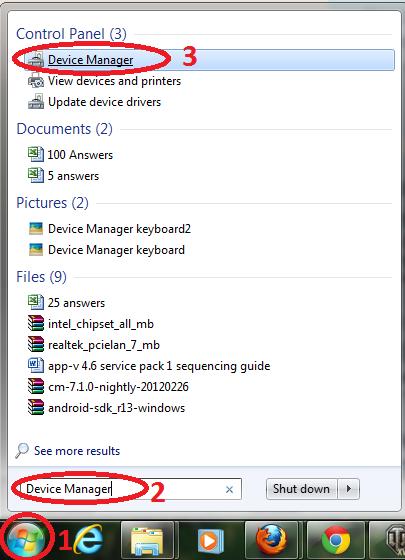
You should first check are there any items in Device Manager with yellow exclamation marks besides items (usually named “network adapter”, “communication device” or “unknown device”). If there isn’t such, you should under the “Network adapters” category have your wireless card displayed.
If you are having the yellow exclamation mark beside “network adapter” item, you should install the proper driver for your wireless card. Check did you get a DVD with drivers with your laptop.
If you haven’t, go to the support website of the manufacturer of your laptop and search for the model you have. When you find it, choose your operating system and download drivers for your wireless card.
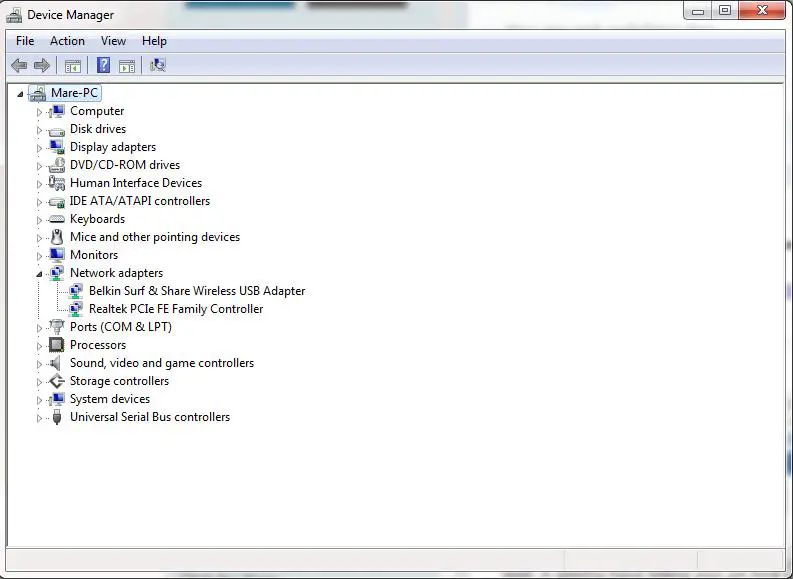
When you install the drivers for your wireless card, restart your computer.
You should now see a wireless network icon near your clock (see below image).

Click on that icon and connect to your preferred wireless network (you will probably have to enter the security key if the network is password-protected).