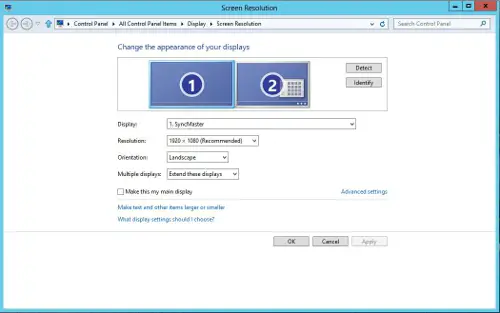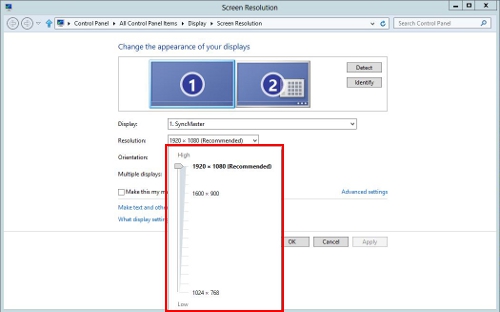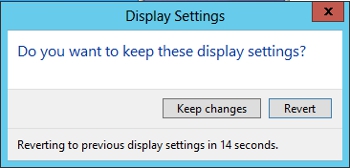Connecting a second monitor on a desktop computer

Hello, I am thinking of connecting a second monitor to my desktop computer. I have one done so at work, and I use it as an extended desktop and find it great for multitasking. However, my home computer only has one VGA output. Is there a way to connect a second monitor to a computer with only one VGA output?