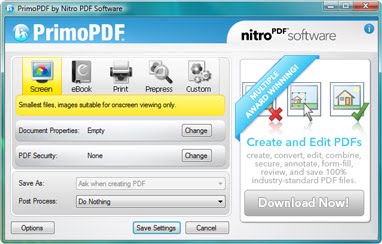Conversion to PDF file format failed

Hi,
I use PrimoPDF to convert PDF files and have been using for several months now but this is the first time that I my conversion failed.
Does the file size I am converting have anything to do with the error?
Is there a file size limit to PrimoPDF when converting files?
Please advise. And, thanks in advance.
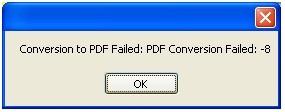
Conversion to PDF Failed: PDF Conversion Failed: -8