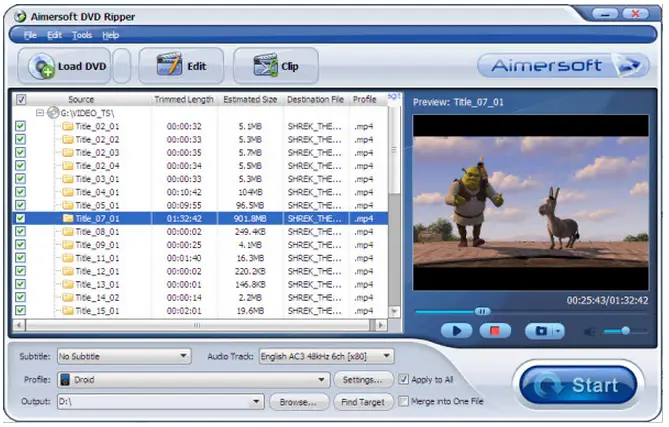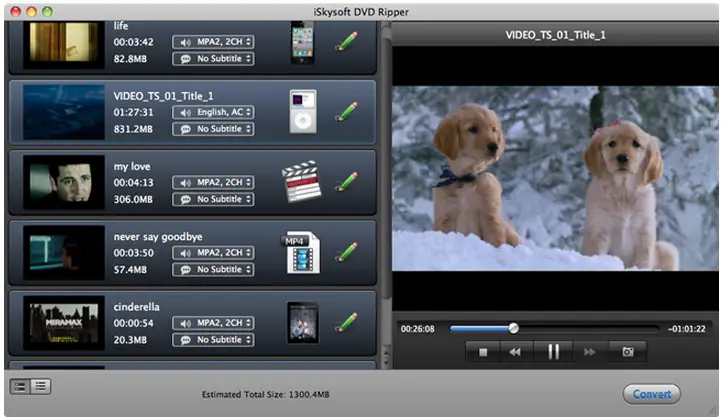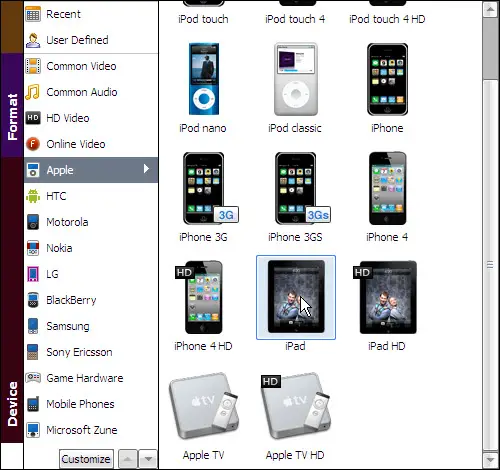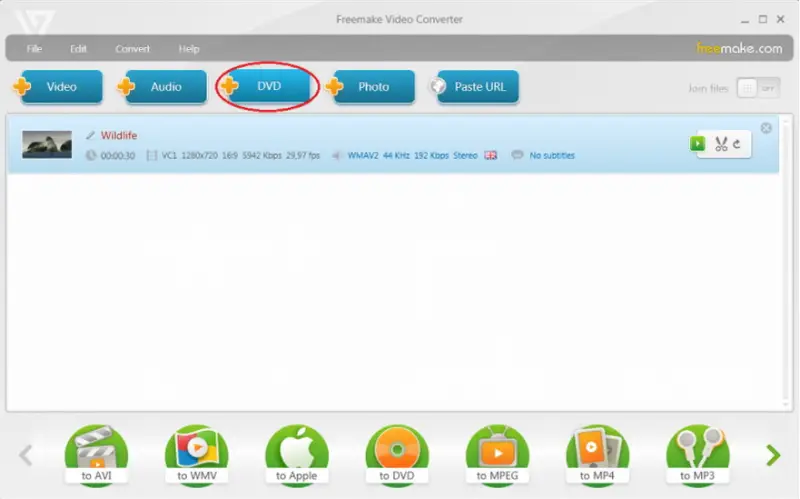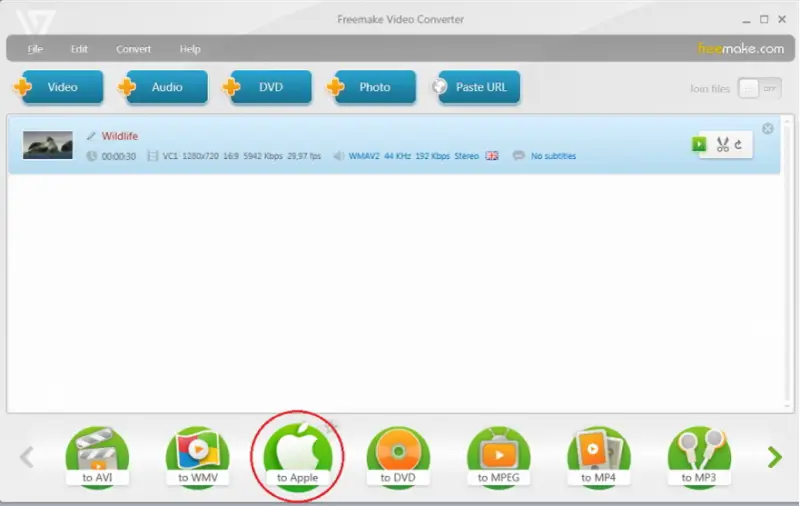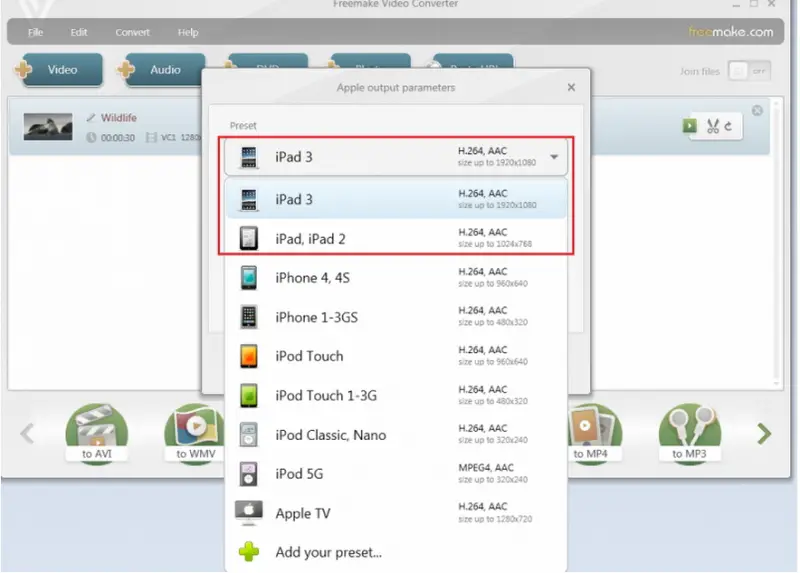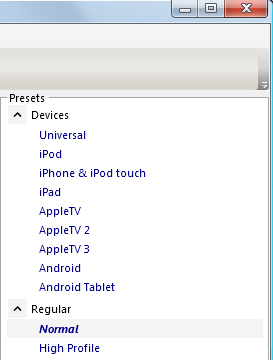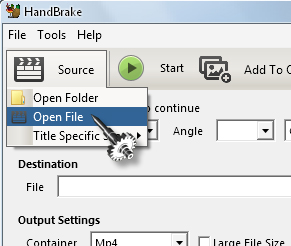Asked By
nadiajgoff
30 points
N/A
Posted on - 06/19/2012

How do I convert my DVD Movies to iPad? Is there a software I need to download so I will be able to do it?
Convert DVD Movies to iPad

If you interested to watch DVD on the iPad, you must need to convert DVD to iPad suitable video. If you don’t have any converter, you have to download converter. You can download “Aimersoft DVD Ripper” or “iSkysoft DVD Ripper”.
If you download “Aimersoft DVD Ripper” successfully then install it and this step:
At first open “Aimersoft DVD Ripper” and then click on “Load DVD” and then select your files, which you want to convert. Now choose iPad from output format.
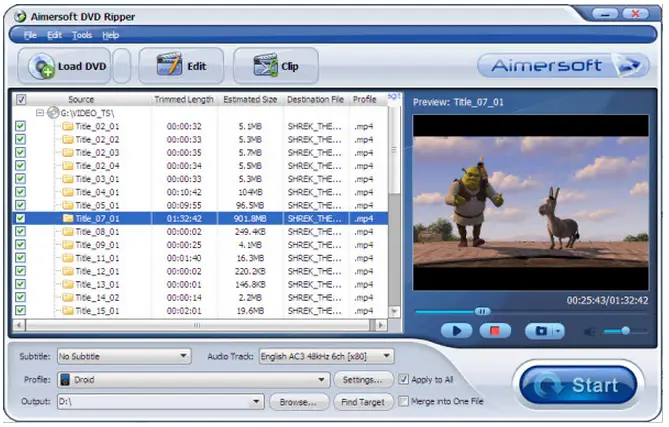
Then click on “Start” button to start convert.

If you download “iSkysoft DVD Ripper” successfully then install it and this step:
At first open “iSkysoft DVD Ripper” and then open your DVD files, then directly drag the files and drop it on the app. Now select an iPad preset from the output format list and then click on iPad Video MP4” as output format.
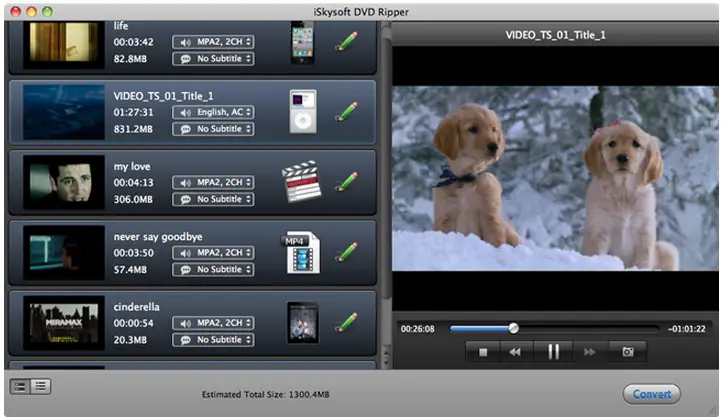
Then click on “Start” button to start convert.
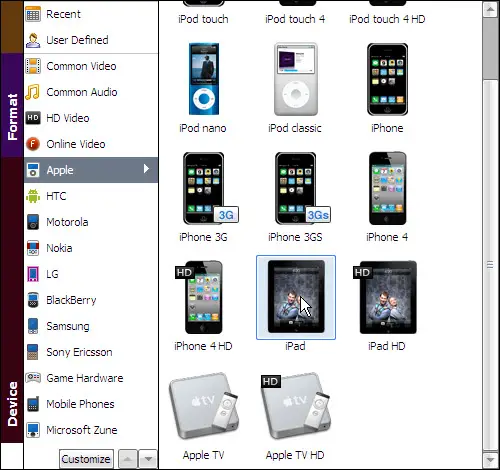
After completing this step you can enjoy DVD with your iPad.
Convert DVD Movies to iPad

Download and install Freemake Video Converter from this location:
http://www.freemake.com/free_video_converter/
Run Freemake Video Converter, and put DVD with video in your DVD-drive.
Choose in top toolbar +DVD, to add a source path for your DVD.
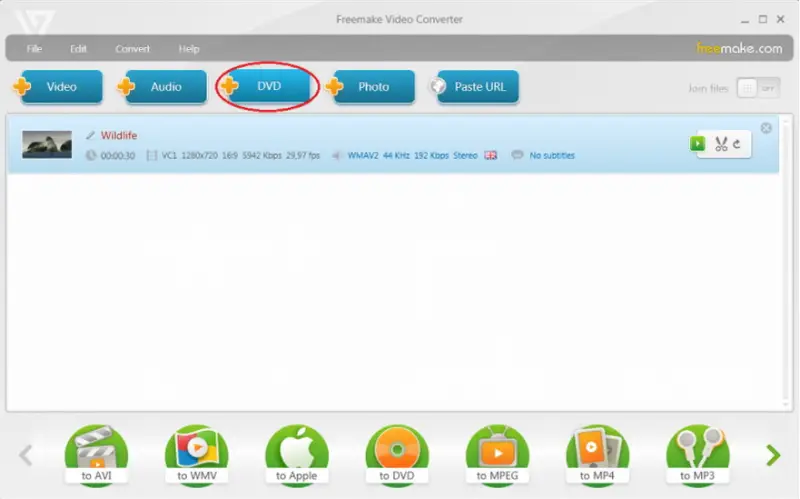
Now click to “to Apple” button, and select the proper iPad version, then click “Convert” button, and wait for the conversion to finish.
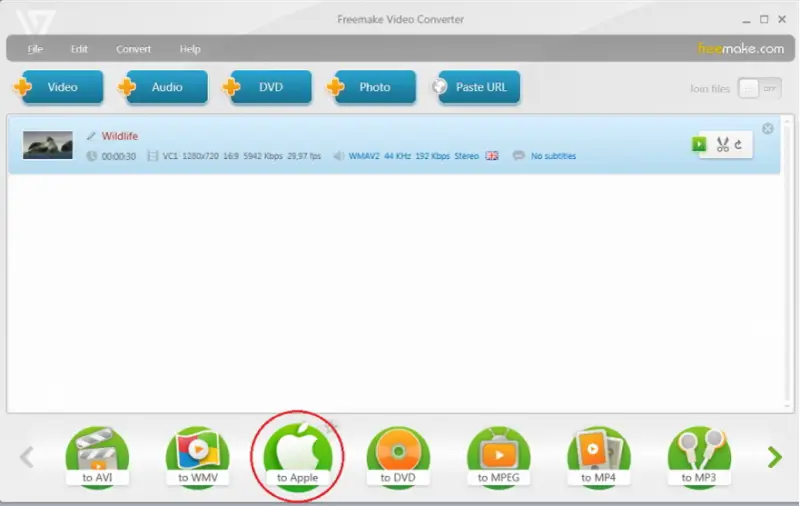
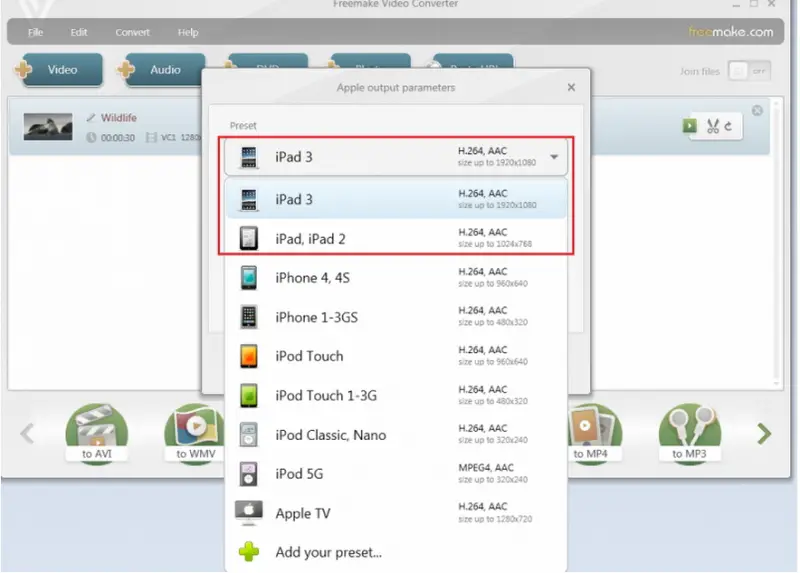
Convert DVD Movies to iPad

You can also convert your DVD movies with HandBrake. It is a free video converter tool that allows you to convert most of the popular video formats into a selection of modern and widely supported codec. You can use it to convert your videos into .mp4, .m4v, and .mkv designed for playback on iPhone, iPad, iPod, iPod touch, and Android for mobile devices.
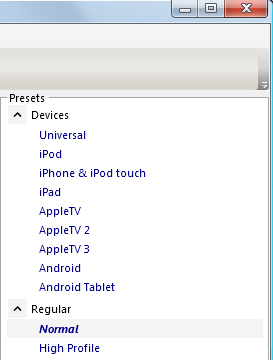
The latest version of HandBrake supports Windows Vista, Windows 7, Windows 8.x, and Windows 10 both 32-bit and 64-bit. For Mac, it supports OS X 10.6 Snow Leopard until 10.12 Sierra. It is no longer supporting Microsoft Windows XP. If you are using Windows XP, go to HandBrake Old Releases and download HandBrake 0.9.9. This is the latest and last version to support Windows XP.
To convert your video, in HandBrake, click “Source” and select “Open File”. Navigate and select your file.
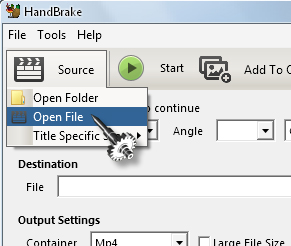
Click “Browse”. Navigate to the folder where you want to save the converted video, enter the filename, and click “Save”.

Since you want to convert your video to iPad, select “iPad” from the “Presets” list and click “Start” to start converting the video.