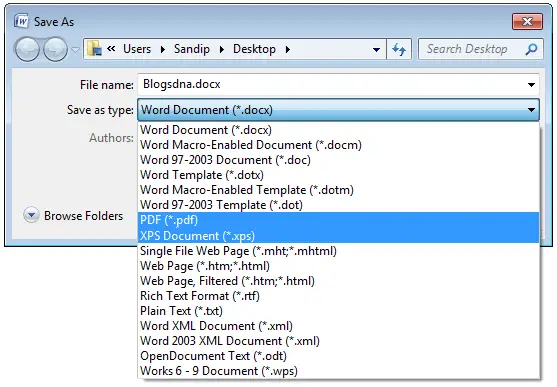Convert word document to PDF file



Converting or saving files from Word, Excel or PowerPoint as pdf is built in to the MS Office 2010.
There are a number of ways to save your word file to pdf.
You can easily the “Save As” button on word.You get to it by selecting the pearl button/ File Button on the upper left side of the screen
It’ll show drop down and you just have to click “save as”
Then select.pdf format
You can also us the share menuGo to the pearl button/ File button
Choose share
And click on create PDF/XPS Document
When you get a prompt just choose the location, put in a name and click publish.


You can create PDF files using MS Word 2010 in several ways.
The most basic one involves using the MS 2010 inbuilt function, which enables you to save as .PDF.
The procedure for this is as follows.
1. Open the word document you want to save as .PDF.
2. Click File and select Save as
3. Select the .PDF format.
4. Browse the destination you want to save the file and ensure that you type your desired file name.
5. Click Save.
You can also make use of the MS 2010 Share function as follows.
1. Open the document you want to save as .PDF.
2. Click File and select Share.
3. Click Create PDF/XPS Document.
4. Click Create a PDF/XPS on the right side of the menu.
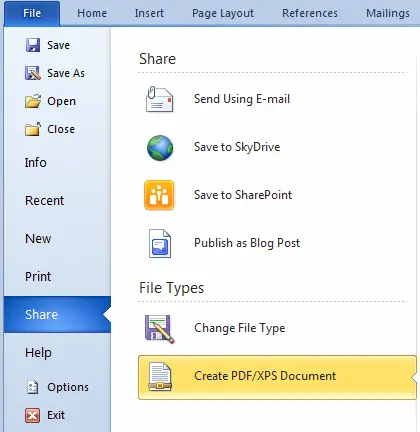
5. Choose a location and then type your desired file name.
6. Under optimize for, choose either Standard(publishing online and printing) or Minimum size(Publishing online)

7. Click Publish.
Another method involves installing a suitable Word to PDF Converter. There are many converters but for explanation purposes, I will use the CutePDF Writer software.
The procedure for this method is as follows.
1. Download the CutePDF Writer software and install it successfully.
2. Open the word document you want to save as .PDF.
3. Click File and select Print
4. Select CutePDF Writer as your desired printer and click on the print button.
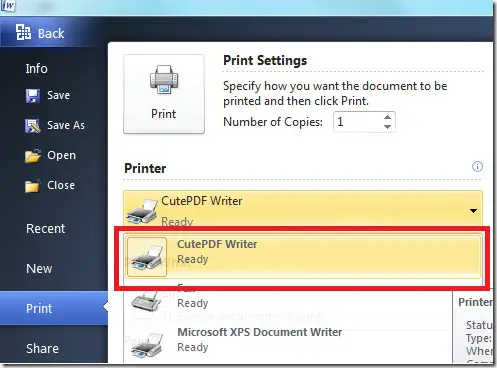
5. Specify a location.
6. Click Save and you are good to go.
I hope that this answers your question.


To convert a Microsoft Word document to PDF format, use one of the following methods.
For Word 2007
1. Open the file you wish to save
2. Click the Microsoft Word button in the top left-hand corner
3. Go to Save As>PDF or XPS
4. Type in the desired file name and adjust setting as necessary. Choose Minimum Size if you wish to reduce the size and quality.
5. Click Publish. This will convert your document and open it in Adobe Reader
Word for Mac
1. Open the file you wish to save
2. Go to File> Print
3. Click the PDF button in the lower left-hand corner, and then select “Save as PDF” from the dropdown menu.
4. Choose a file name and title for your PDF. Adjust the other settings as necessary
5. Click Save to create the PDF. This will convert your document
I hope you will get help with this information.


I just upgraded my Microsoft office from 2007 to 2010. How do I create PDF files with MS Word 2010?
Solution:- You just had upgraded your microsoft office from 2007 to 2010. in order to create PDF files with MS Word 2010 you need to Follow these steps:
1) Open your releavant document you needed.
2) Click on Ribbon on the top side on the left or just click on "FILE".
3) Select on "share" or "Save & Send" button.
4) Just in the left pane you will see "create PDF/XPS document". Click on it.
5) On the right pane just below you will see "create PDF/XPS" button.Click on it.
6) Browse the location you want to save and Input the filename.Also make sure that " Save as type " dropdown list is set to "PDF".
7) Select optimize for either you want the "Standard (publishing online and printing) " or Minimize size (Publishing Online).
8) Finally, Just click on "Publish" and your files is created and ready for use in PDF Format with MS Word 2010.
Also you can see the following Image in order if you cannot understand the above step which is attached in the Document with the name Solution.


Normally, we convert our Word document, Excel spreadsheet or PowerPoint slides into a PDF document by using a free PDF reader such as Adobe Reader, Foxit Reader, etc.
Office 2010 makes it easy to convert your existing document to PDF.
1. Open your desired Office document.
2. Go to the Ribbon, click File, and select Share. If you don't have Share button then select Save and Send.
3. Click Create PDF/XPS Document.
4. In the far right pane, click the Create a PDF/XPS button.
5. Browse to the desired location. Input the desired file name. Make sure that the Save as type dropdown is set to PDF.
6. Select either the Standard (publishing online and printing) or the Minimum size (publishing online) radio button.
7. Click the Publish button.
Another approach to convert word document into PDF.
1. Open Doc/Docx document in Office 2010 Word which you want to convert to PDF/XPS
2. Now Click on Office Button and select Save As
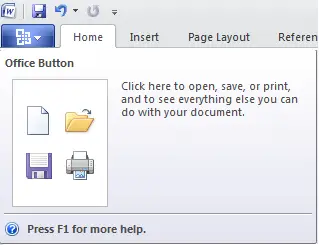
3. Click on Save as Type and select PDF(*.pdf)/ XPS Documents (*.xps)
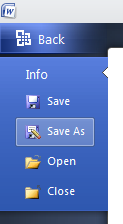
4. Now Type File name and click on Save