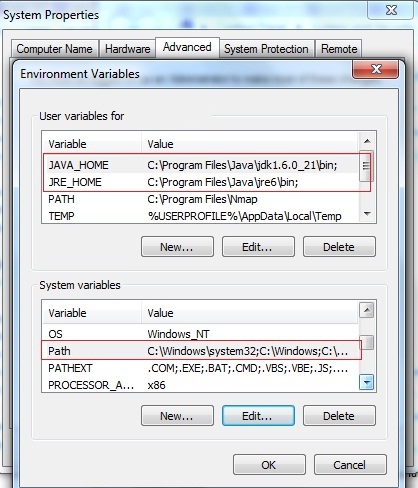Could not find Java SE Environment

I'm actually not so good in this kind of programming, and it's programming language. But I know a little bit about Java.
Well, what bothers me a lot is that this error message saying "Error : Could not find Java SE Runtime Environment" keep popping in my monitor when I try to make a simple Java program. I also upload a screenshot of the error message.
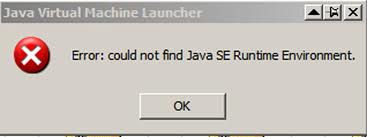
Java Virtual Machine launcher
Error : Could not find Java SE Runtime Environment
What can I do about it? I need to do my homework with it?
Thank you.